Want to jump straight to the answer? The best free word processors for most people are LibreOffice or WPS Office.
A word processor can help you create and edit almost any document, and it’s the perfect tool to have in your workplace, especially when you can find free versions that offer almost the same functionality as software you usually have to pay for.
If you need to collaborate with team members, edit a PDF document, or analyze business documents, a word processor can assist you. Transform the way you handle documentation with this list of free word processors.
The Top 5 Best Free Word Processors
- LibreOffice – Best all-in-one processor
- WPS Office – Best for PDF functionalities
- Google Docs – Best for seamless collaboration
- Etherpad – Best for customization
- Dropbox Paper – Best for business documents
After reviewing dozens of free word processors on the market today, we narrowed it down to the top five best processors for better writing, editing, and collaborating on documents. Continue reading to learn more about which option is right for you.
LibreOffice — Best All-in-One Processor
- Comprehensive functionality
- Autocomplete for typing
- Excellent format compatibility
- Full desktop database
LibreOffice is one of the best word processors on the market that offers all-in-one software to help you create, edit, and collaborate with ease.
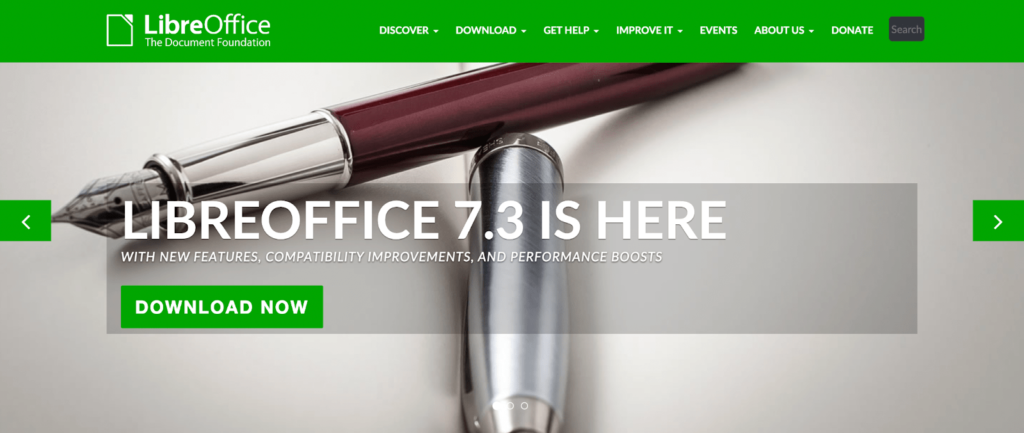
With LibreOffice, you can create and edit all kinds of documents. The fully featured word processing and publishing tools are simple enough to use for a quick memo, but powerful enough to help you craft entire books with contents, diagrams, indexes, and more.
You can customize your documents with different styles and fonts to make each piece of content unique. Typos and spelling mistakes are also an issue of the past with the LibreOffice autocorrect dictionary that checks your spelling as you type.
With such comprehensive functionality, LibreOffice takes the hassle out of producing standard documents by utilizing autocomplete features and wizards. These features make short work of documents, like letters, faxes, agendas and minutes, and mail merges.
LibreOffice has a full-featured desktop database that provides native support to multi-user database engines, such as MySQL/MariaDB, Adabas D, MS Access, and PostgreSQL. The database also has wizards that help new users create tables, queries, forms, and reports without needing previous software design experience.
You can also collaborate by sharing and editing documents with other users. LibreOffice has recently updated its collaboration functionality to make it more seamless and has enhanced tracking changes to make modifications clearer.
LibreOffice is an all-in-one word processor because of its ability to include multiple processing and publishing software into one easy-to-use platform, including:
- Math — for math equations and formulas
- Calc — for spreadsheets
- Impress — for presentations
- Draw — for graphic documents
LibreOffice supports multiple formats and syncs across different operating systems, such as Microsoft Windows, macOS and macOS X, GNU and Linux, Android, and other community-provided builds.
WPS Office — Best For PDF Functionalities
- Complete PDF editing
- Download on multiple platforms
- 13 languages supported
- Convert between PDF and Word
If you’re tired of outsourcing all of your PDF editing practices, make that an issue of the past with WPS Office.
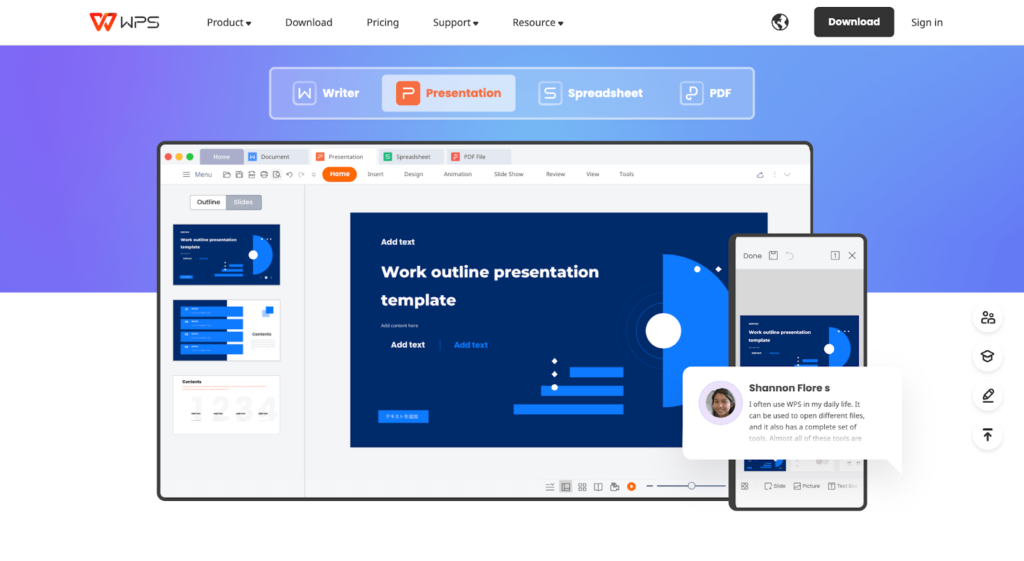
WPS Office is a lightweight, feature-rich word processor and office suite that takes the guesswork out of editing and sharing PDF documents. With an all-powerful PDF editor, you can finalize all of your PDF documents without the back and forth.
The WPS Office PDF editor supports editing, fill-in, annotation, text comment, and export annotation. Unfortunately, you would have to pay for the premium desktop version to access PDF signature, document merging, splitting, and text extraction. However, you can still edit a PDF document as easily as editing a word document with the free desktop tools.
With that said, WPS Office offers a free browser version that lets you upload PDF documents to sign, split, merge, and compress, as well as convert PDF to Word, among other conversions, including:
- PDF to Excel
- PDF to PPT
- JPG to PDF
If you choose the free desktop version of WPS Office, you will get access to team collaboration features that will let you synchronize and collaborate on multiple platforms, like Windows, macOS, Android, and Linux. You can also track changes and set edit permissions to secure your data.
WPS Office also has excellent document management that lets you easily identify different file sources from different drives and use advanced search functions to find content keywords and file types.
You can customize your creative design with WPS Office, as it offers more than 100,000 templates to choose from to ensure your documents stand out. The templates come in categories for writing, presenting, and spreadsheeting, making it easy for you to template work documents such as resumes, project plans, reports, and courseware.
WPS Office currently supports 13 languages on desktop and more than 46 languages on mobile, so you can collaborate efficiently with international teams without excluding anyone.
Google Docs — Best For Seamless Collaboration
- Use @-mentions to collaborate
- Voice typing for quicker text
- Connect to other Google apps
- Work offline
Google Docs is one of the most popular free word processors on the market today, and for good reason. Not only is Google Docs completely free, but it is a powerhouse for collaboration and synchronization.
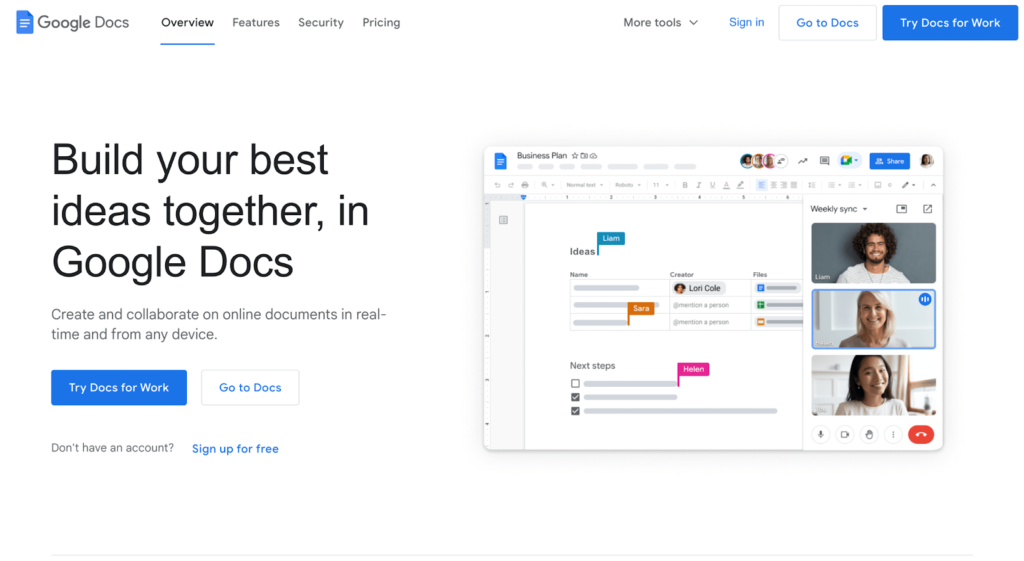
Google Docs truly offers seamless collaboration like no other word processor. You can edit together with as many people as you like in real-time, with easy sharing. You can use comments, suggestions, or action items to keep your finger on the pulse of any document.
With Google Docs, adding a collaborator to your project has never been easier. You can use @-mentions to pull relevant people, files, or events into your document to make collaboration a breeze.
To make collaboration even easier, Google Docs lets you collaborate on different file types like Word and PDF documents. You can also use its assistive features on other file types and import PDFs for instant editing.
On mobile, tablet, and desktop, you can benefit from assistive features like Smart Compose, which helps you write faster with fewer errors. You can also save time and choose to utilize spelling and grammar features, voice typing, and quick document translation.
If you need to customize your word processor for maximum performance, Google Docs allows you to access various third-party apps. Whether it’s an e-signature or project management tool, you can open it directly from Docs and work faster than ever.
Google Docs automatically saves edits in the version history, so anyone can track or undo changes. You can even work offline without an internet connection, and Docs will save your document to the cloud.
Google Docs uses industry-leading security measures to ensure your data is safe, including advanced malware protection. All files are encrypted in transit, especially when you share documents from different operating systems.
Etherpad — Best For Customization
- 290 plugins and 105 languages
- Customize the style and color
- Collaborative editing in real-time
- Completely open source
Etherpad is an open source and completely customizable word processor that provides collaborative editing in real-time.
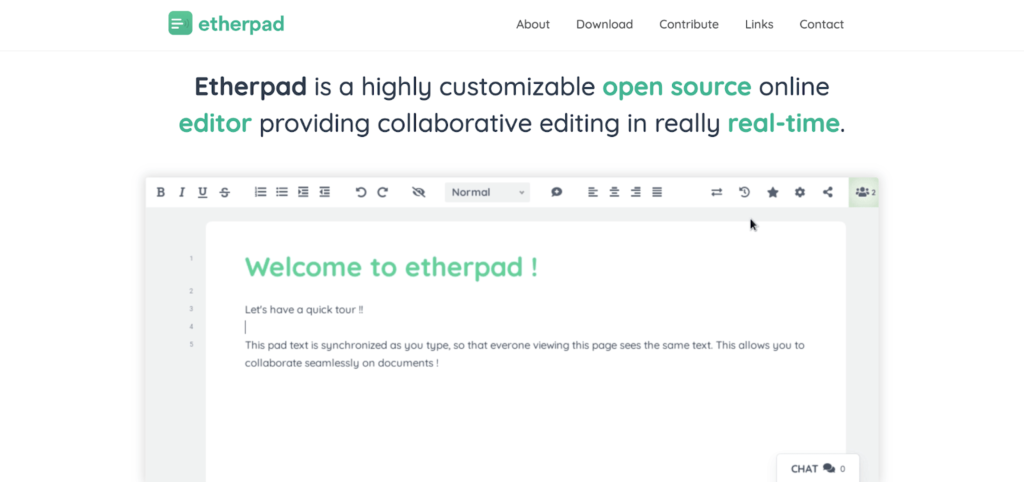
The best part about Etherpad is how customizable it is. With full functionality, you get access to more than 290 plugins and 105 languages to maximize your performance tenfold. By using plugins, you can completely customize your platform to make it look and interact how you want it to.
For starters, you can customize the style and color of how your Etherpad instance will look. Switch from super light and light to super dark and dark modes, or add plugins to change the color of your fonts and themes.
Some other plugins include PDF import and export, headings, markdowns, font size, table of contents, spellcheck, image upload, comments page, and formatting. You can change most aspects of the Etherpad to suit you better.
There’s no need to email documents back and forth when you have Etherpad. All you have to do is set up a pad and share the link with your collaborators. You can edit documents collaboratively in real-time and have access to all data through a well-documented API.
Another excellent aspect of Etherpad is that it’s an open-source platform open to contributors at all times. If you were a developer and felt that Etherpad needed more functionality, you could easily propose an idea to the community.
You can use Etherpad on Linux, Mac, or Windows and integrate it into a third-party application, like WordPress, Drupal, MediaWiki, Atlassian, and PmWiki.
Dropbox Paper — Best For Business Documents
- Give feedback to the team
- Give feedback to the team
- Assign to-do lists
- Connect to your calendar
Dropbox Paper is a free word processor add-on from Dropbox that is an excellent resource for business teams needing to handle their documents better or plan projects quicker.
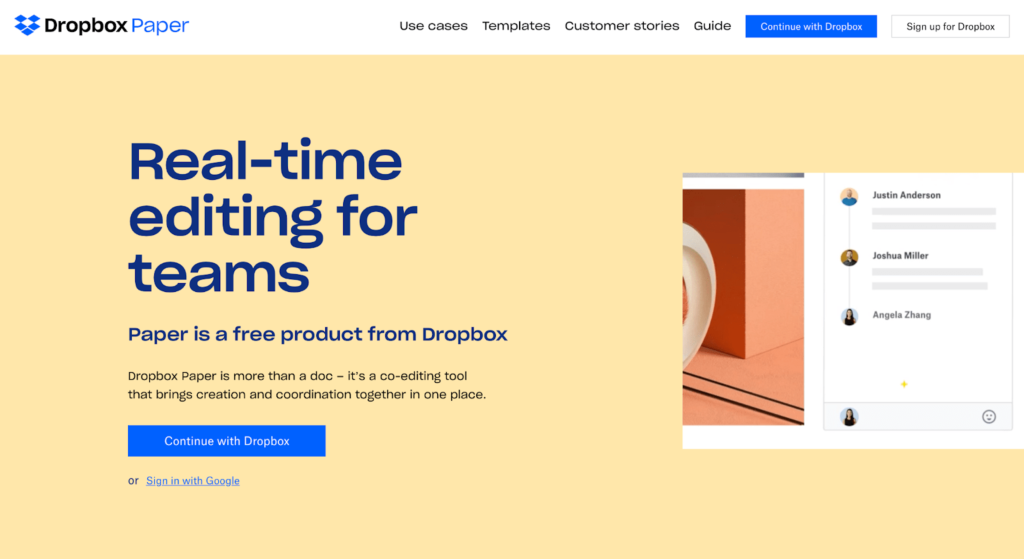
With Paper, you can create better documents with your team by utilizing some of the best management and feedback tools on the market. With Paper’s management tools, you can keep everyone organized by assigning to-dos, planning projects, adding due dates, and mentioning people from within the document.
Give your team as much feedback as they need through annotations that let you add comments to a specific part of an image or document. Attributions show you who has added what, and you can even choose to use emojis to set the tone.
You can also integrate Paper into your calendar to find relevant documents for business meetings. And if you don’t have a meeting agenda yet, you can use Paper’s templates to create a customized one that suits your needs.
With Paper, it’s not just about working with words, especially not when you can display and play just about anything. You can add links for Youtube videos, GIFs, Pinterest boards, Google Maps, or Soundcloud clips to add further context to your documents.
Paper doesn’t stop you from working with your favorite tools, and you can even capture inspiration on the iOS or Android mobile apps, jot down ideas, or give feedback to team members.
If you need to showcase some ideas at a business meeting, Paper can turn any document into a professional-looking presentation. You don’t need to worry about looking unprofessional when Paper offers smart formatting and a simple, clean design.
You can use Paper on any device or operating system. All you need is a Dropbox account, or you can sign in with Google.
How to Find The Best Free Word Processor For You
There are a few factors that go into finding the best free word processor. Sometimes it can be difficult to choose the right processor because a lot of free software can be limiting, so we put together this methodology of the three most essential elements to consider before choosing a free word processor for better writing and editing.
Syncs Across Operating Systems
The best free word processors will be able to sync across various operating systems. If your word processor doesn’t work on most popular systems, you might have to uproot your entire workplace system and change processors altogether.
The most valuable word processors will connect to Windows, macOS, Linux, Android, and iOS.
Collaboration Functionality
If you’re a student and need a friend to look over an assignment, if you need to share an employment contract, or if you simply need to collaborate on a business brief—your word processor will need some form of collaboration functionality.
Luckily, all the word processors on this list offer a collaboration function, so you’re in good hands. But if you decide to look elsewhere, it’s important to remember that not all free versions will be as advanced.
Supports Multiple Formats
Not only should your chosen word processor sync across operating systems, but it should also support multiple document formats for maximum performance. If you’re lucky, some free word processors will offer spreadsheets and presentations alongside your average doc functionality.
The best free word processors will offer formats in doc, PDF, RTF, and HTML, to name a few.
The Top Free Word Processors in Summary
Overall, LibreOffice and WPS Office are our top two recommendations for the best free word processors on the market today for most people.
LibreOffice is an excellent all-in-one software and office suite that offers comprehensive functionality and multiple publishing tools. WPS Office is great for editing PDFs and converting documents with excellent document management tools.
On the other hand, Google Docs is the best word processor for seamless collaboration with voice typing and smart assistance features for easier project completion.
And Etherpad and Dropbox Paper are still excellent alternatives for better customization functionalities or a platform that handles business documents and collaboration seamlessly.
from Quick Sprout https://ift.tt/CIYNBQP
via IFTTT


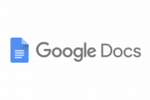
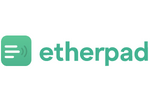
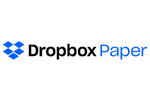
No comments:
Post a Comment