The Microsoft Office alternative we love the most is Google Workspace because of how easy it is to create, share, and safely store files in the cloud. Try Google Workspace today with a 14-day free trial.
Ever since Bill Gates first announced the launch of Microsoft Office back in 1988, the office suite has enjoyed immense popularity. Windows and Mac users alike enjoy the benefits of Word, PowerPoint, Excel, and other Office tools to write books, balance accounts, and present projects to shareholders. But Microsoft Office isn’t the only office suite service around.
After hours spent researching and testing Microsoft Office and its competitors, we narrowed down the five best office suite software services.
The 5 Best Office Suite Services
The best Microsoft Office Alternative is Google Workspace, an office suite that has revolutionized the way we create, share, and save our most important files. You can try Google Workspace for free with a 14-day trial. Or check out our top list of the best office suite services here.
- Google Workspace – Best for collaboration
- Microsoft 365 – Best for desktop applications
- iWork – Best for Apple users
- WPS Office – Best for PDF editing
- Corel WordPerfect – Best for advanced users
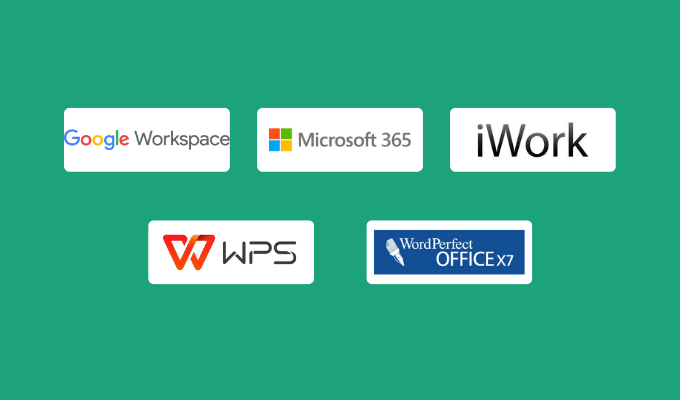
Google Workspace – Best for Collaboration
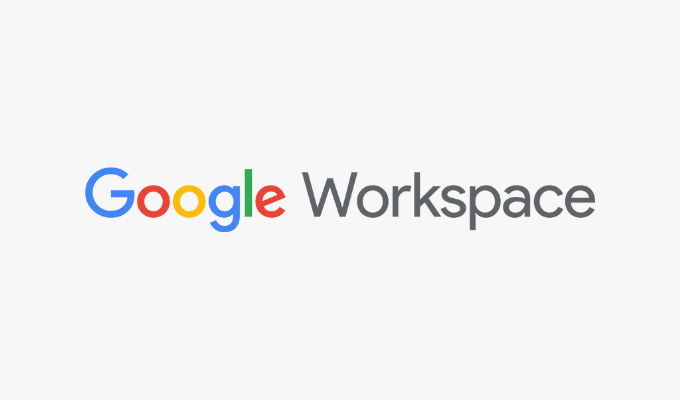
Collaboration is one of the core tenets of Google Workspace, and it shows. This office suite service has made it incredibly easy for teams to work together on the same file, whether it’s a document, spreadsheet, presentation, or calendar.
The office suite includes all of Google’s core collaboration apps: Docs, Gmail, Calendar, Meet, Chat, Drive, Sheets, Slides, Forms, and Sites. Teams can work together on big projects without ever leaving the Google ecosystem. For example, members can video chat on Google Teams while creating a project timeline together in Google Calendar and discussing edits to a Google Doc file.
After an initial 14-day free trial, pricing begins at just $6 a month per user.
How Google Workspace Compares to Microsoft Office
Google Workspace is best for businesses who want to easily access and collaborate on shared documents, and we believe that most users could benefit the same from either Microsoft Office or Google Workspace.
Like Microsoft Office, Google Workspace can save locally or to the cloud. Microsoft files can be set to auto-upload to OneDrive, while Google Workspace files save to Google Drive. Both of these cloud storage options are speedy, reliable, and secure.
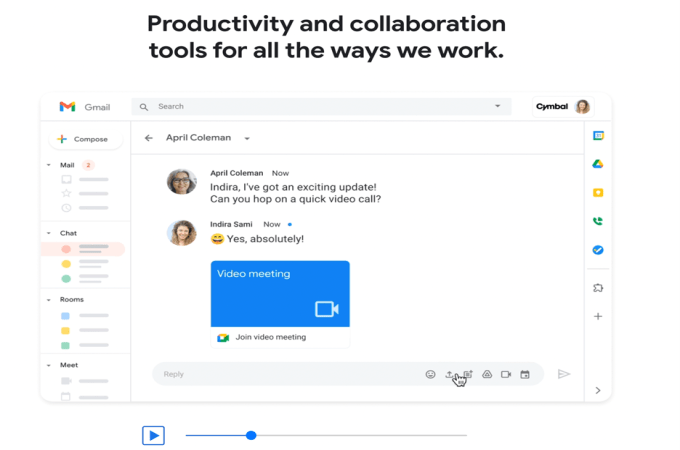
It’s easy to save Microsoft Office files locally, a task that takes a little more effort in Google Workspace. Every Workspace file is automatically saved to Google Drive, but you’ll need to specifically ask Workspace to save files locally or else they won’t appear on your laptop.
Plus, Google Workspace is only accessible via web-based and mobile apps, while Microsoft Office comes with desktop apps you can easily use without opening a web browser. Because of this, Workspace is easier to access across multiple devices, while Office is easier to use from your primary computer.
All Google Workspace plans come with the full suite of Workspace apps, including Docs, Gmail, Drive, Sheets, Slides, and Forms, while Microsoft Office offers different plan combinations for its 15+ apps and services.
Google Workspace and Microsoft Office are just about even when it comes to file extensions and program compatibility. Workspace files can be converted to Microsoft Office versions, and vice versa. Both office suite services can convert files to PDF, WPS Office, EPUB, and iWork Pages.
iWork – Best for Apple Users
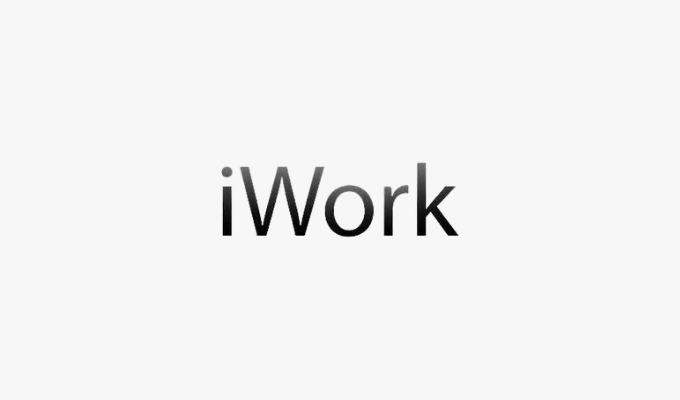
Built into all Apple devices, iWork offers three services: Pages, Numbers, and Keynote. Together, these three tools can provide many individuals and super-small businesses with everything they need. Pages, a word processing software, has all the writing-related work covered. Numbers provides spreadsheet services, and Keynote lets you give slideshow presentations.
It makes sense for Apple users to take advantage of these built-in apps. However, PC users can take advantage of iWork when they access it on a browser via the iCloud website.
Best of all, it’s completely free for anyone to use Pages, Numbers, and Keynote.
How iWork Compares to Microsoft Office
iWork provides the basics for Apple users who don’t need lots of tools, but it doesn’t provide a full suite like Microsoft Office does. While Microsoft Office comes with over 15 apps, iWork comes with just three.
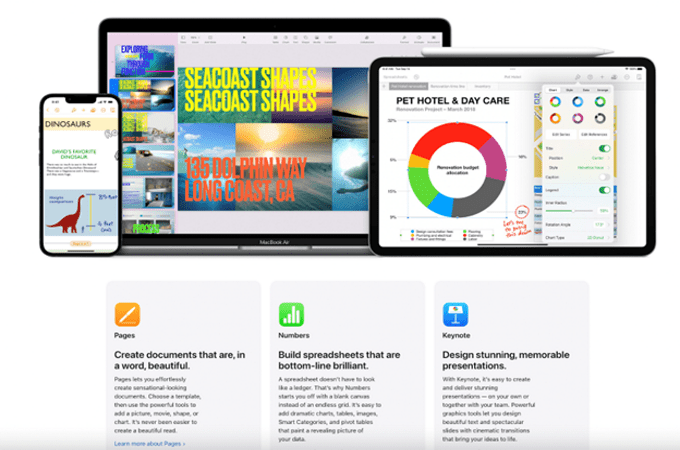
iWork’s apps are powerful yet simple. Each file will save locally and to iCloud Drive, if you’ve set up that feature and have iCloud storage space. Microsoft Word also saves locally or to One Drive. If you already use Apple products, including iCloud, iWork can make a lot of sense. If you primarily use Office already, we suggest sticking with Office.
Apple iWork is geared toward Mac users, but PC users can enjoy the web-based version if they have an iCloud account. However, Microsoft Office’s core features—Word, Excel, PowerPoint, Outlook, SharePoint, Forms, Lists, Planner, Teams, and OneDrive—are fully functional on Mac products using Microsoft Office 365 for Mac. This gives Microsoft Office a definite advantage over iWork.
When it comes to file extensions and program compatibility, iWork files can be converted to Word, EPUB, and PDF versions. Microsoft Office can convert files to Google Workspace versions, as well as PDFS, WPS Office, EPUB, and Pages.
Both programs are accessible via desktop apps or mobile devices.
WPS Office – Best for PDF Editing
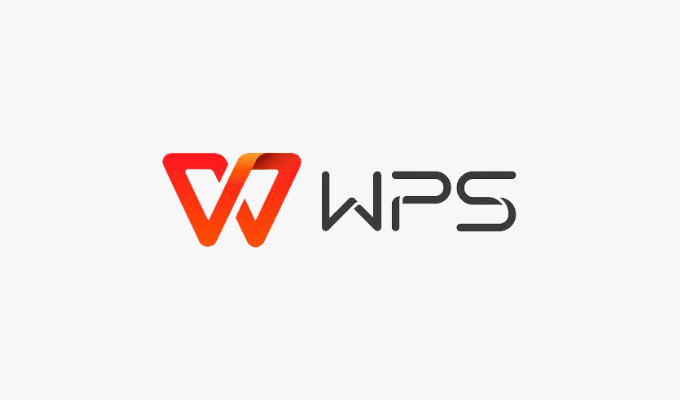
WPS Office comes with Writer, Spreadsheet, and Presentation apps, which provide word processing, spreadsheet, and slideshow presentation services, respectively. But what we love most about WPS Office is its PDF editing tool, PDF Editor.
The free version of WPS Office gives you the three core apps with PDF annotation capabilities, but WPS Premium—which costs $18.99 for six months or $29.99 for a whole year—comes with 20 GB of cloud storage space and full PDF editing services, including:
- Editing and extracting PDF text and images
- PDF encryption and recovery
- Addition of watermarks
- E-signatures
- Inserting images, backgrounds, and attachments into PDFs
WPS Office offers a seven-day free trial of its Premium plan.
How WPS Office Compares to Microsoft Office
WPS Office is best for individuals or small businesses that need to edit PDFs and save them to a cloud while also allowing them to write, create presentations, and use spreadsheets within the WPS Office ecosystem.
Like Microsoft Office, WPS Office offers both local and cloud backups. It comes with its own cloud storage software, WPS Cloud. WPS doesn’t have quite as many apps as you’d get with Microsoft Office, but its PDF Editor far outpaces Microsoft Office’s clunky PDF editing tools. Spoiler alert: there aren’t any. If you want to edit PDFs with Microsoft Office, you have to convert a PDF to Word, edit it, and then convert the file back to PDF.
WPS Office, on the other hand, lets you edit PDFs directly. It also converts a variety of files to PDF and vice versa.
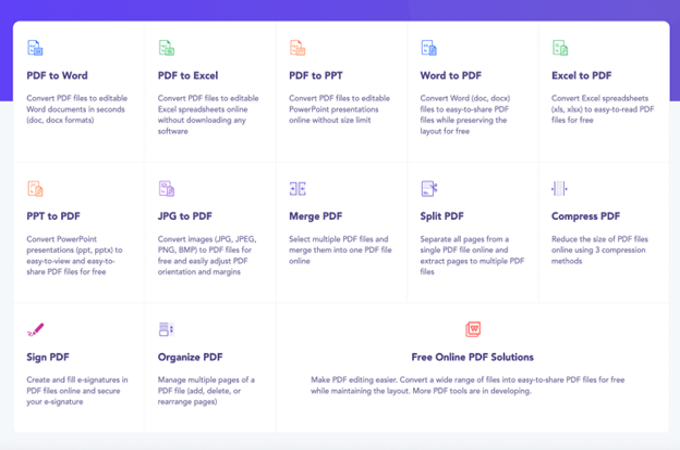
Like Microsoft Office, WPS Office is compatible with most computers and mobile devices.
Corel WordPerfect – Best for Advanced Users
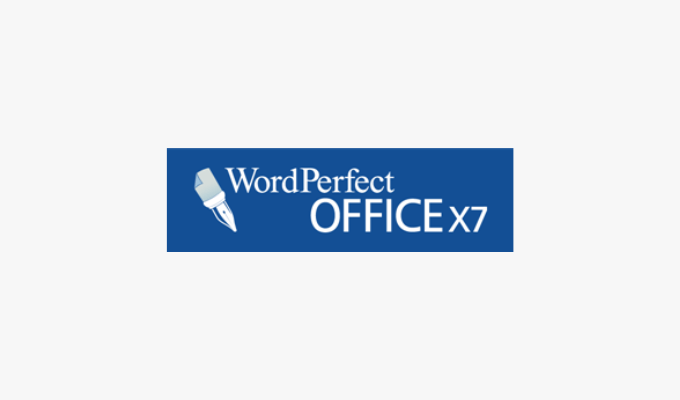
Before there was Word, there was WordPerfect. The top-performing word processing software before Microsoft Word hit the market, WordPerfect is still an excellent choice if you work with Windows operating systems and need an office suite that gives you more control over your files.
WordPerfect offers:
- WordPerfect word processor
- Quattro Pro spreadsheet software
- Presentations, a slideshow creator
- WordPerfect Lightning, a digital notebook
- eBook Publisher
- AfterShot photo editor
- Paradox database management
- Corel MultiCam Capture Lite
Within these tools, WordPerfect offers advanced features like code displaying, redaction, metadata removal, Bates numbering—an essential part of medical and law documents—macro management, and a legal toolbar for legal professionals.
Pricing begins at $249.99 to download the WordPerfect Office suite.
How Corel WordPerfect Compares to Microsoft Office
Thanks to its range of advanced features, Corel WordPerfect is ideal for individuals, SMBs, and big businesses in the legal, medical, and education fields.
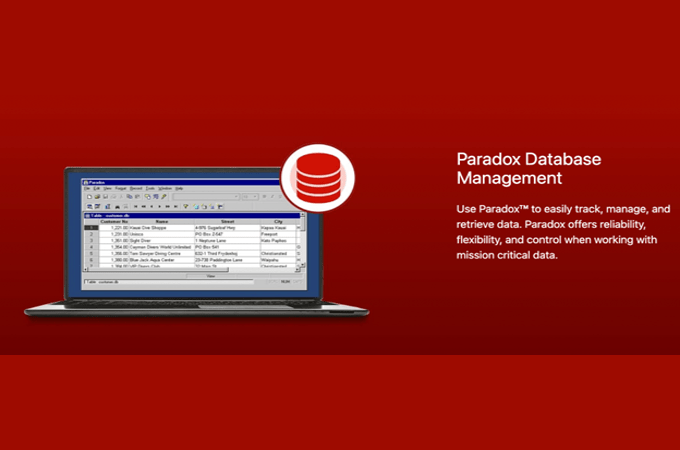
For people in these areas of work, WordPerfect comes with tools—like code displaying, redaction, Bates numbering, and a legal toolbar—that Microsoft Office simply doesn’t have. The apps are hard to compare because both office suites come with a range of powerful apps that fit different use cases.
That said, WordPerfect now integrates with Microsoft Office. This means that users can open, edit, and save Office file formats in WordPerfect apps. If some people on your team only need Microsoft Office and others primarily work with WordPerfect, it’s easy to do collaborative work between the two.
However, WordPerfect only offers local file saving. It’s a software program that you download onto your computer and doesn’t come with a cloud storage option. Microsoft Office, on the other hand, comes with both local and cloud storage options.
from Quick Sprout https://ift.tt/rG71Hky
via IFTTT
No comments:
Post a Comment