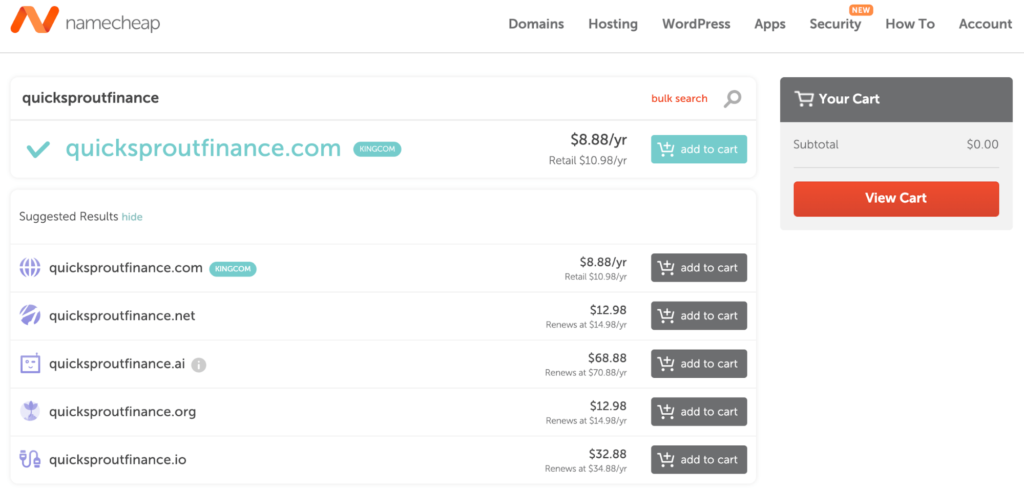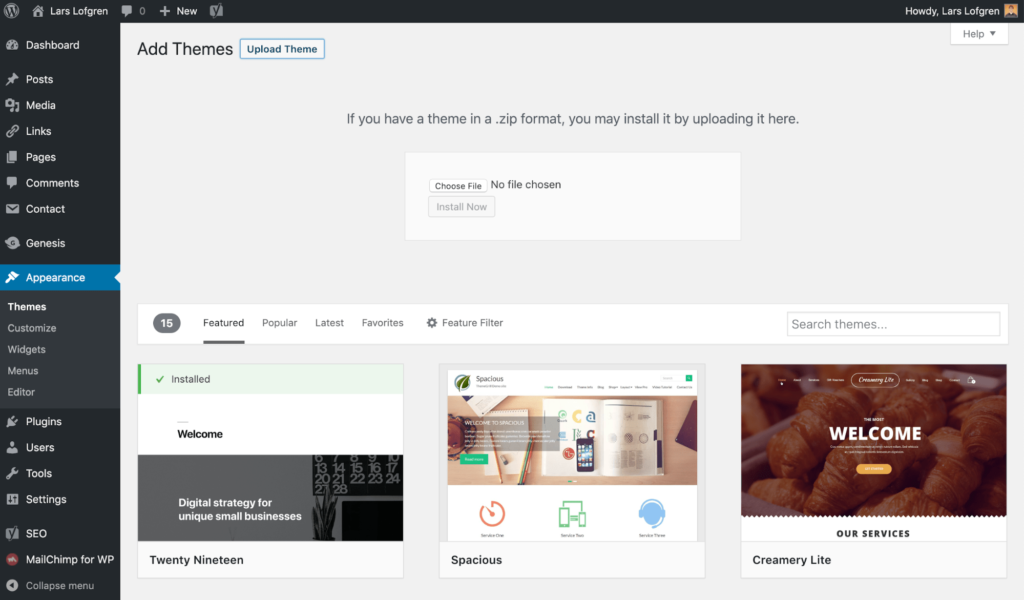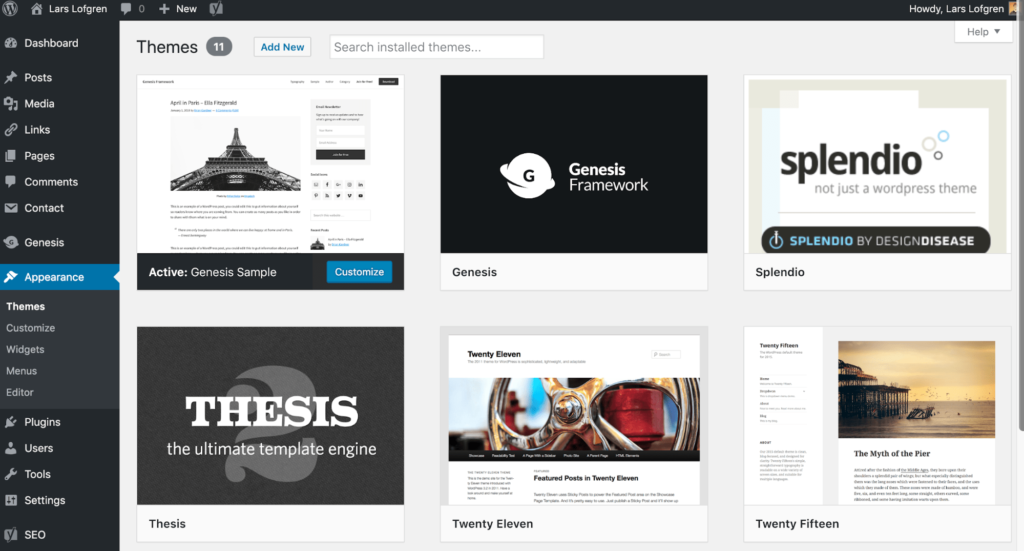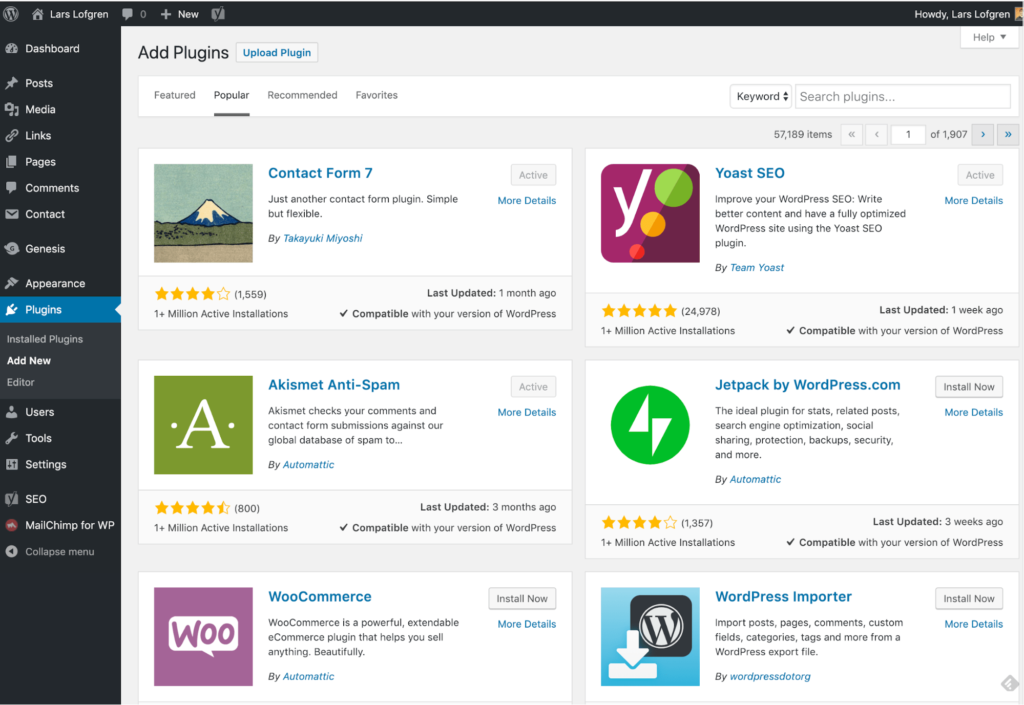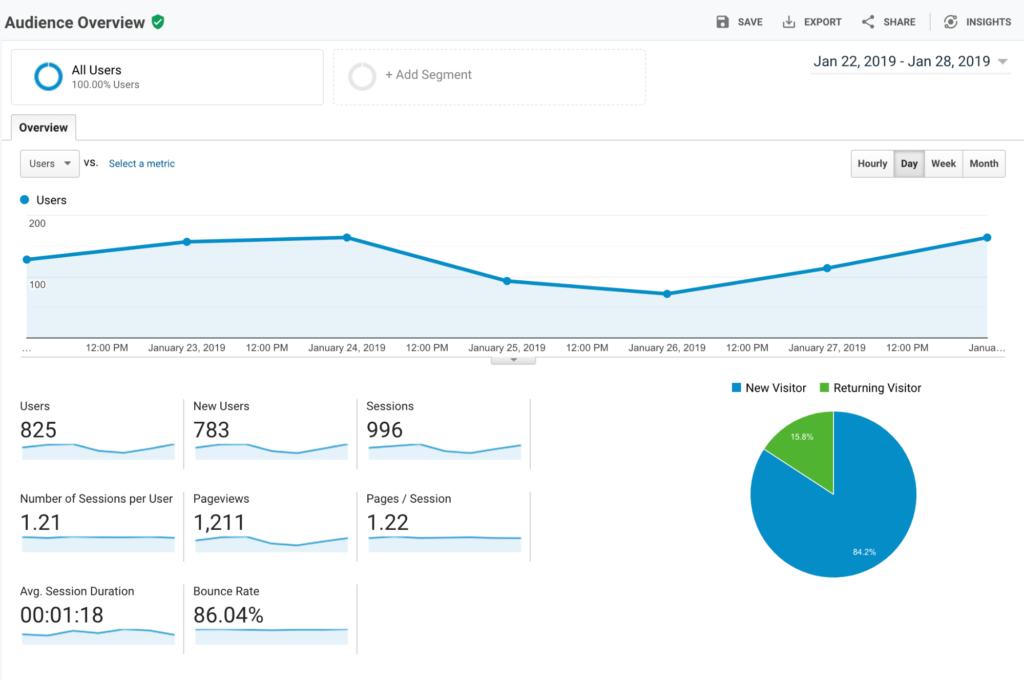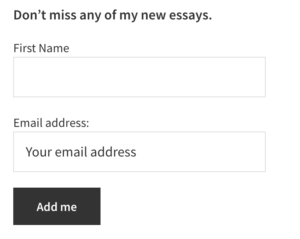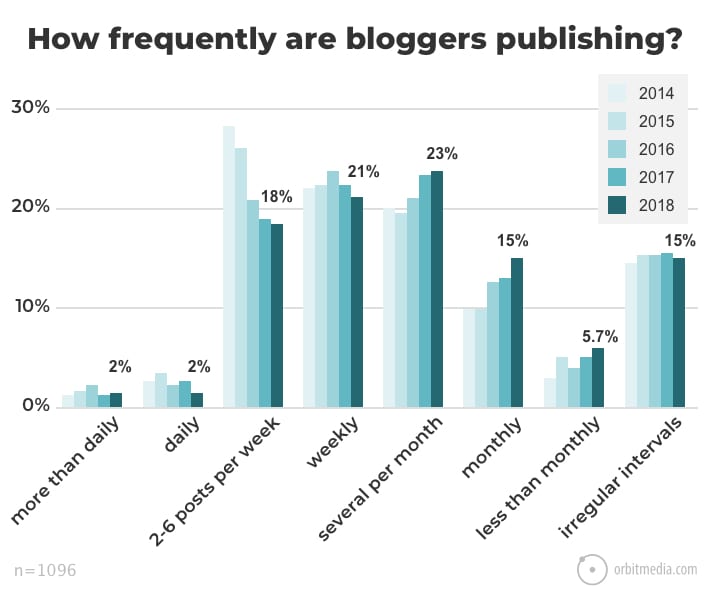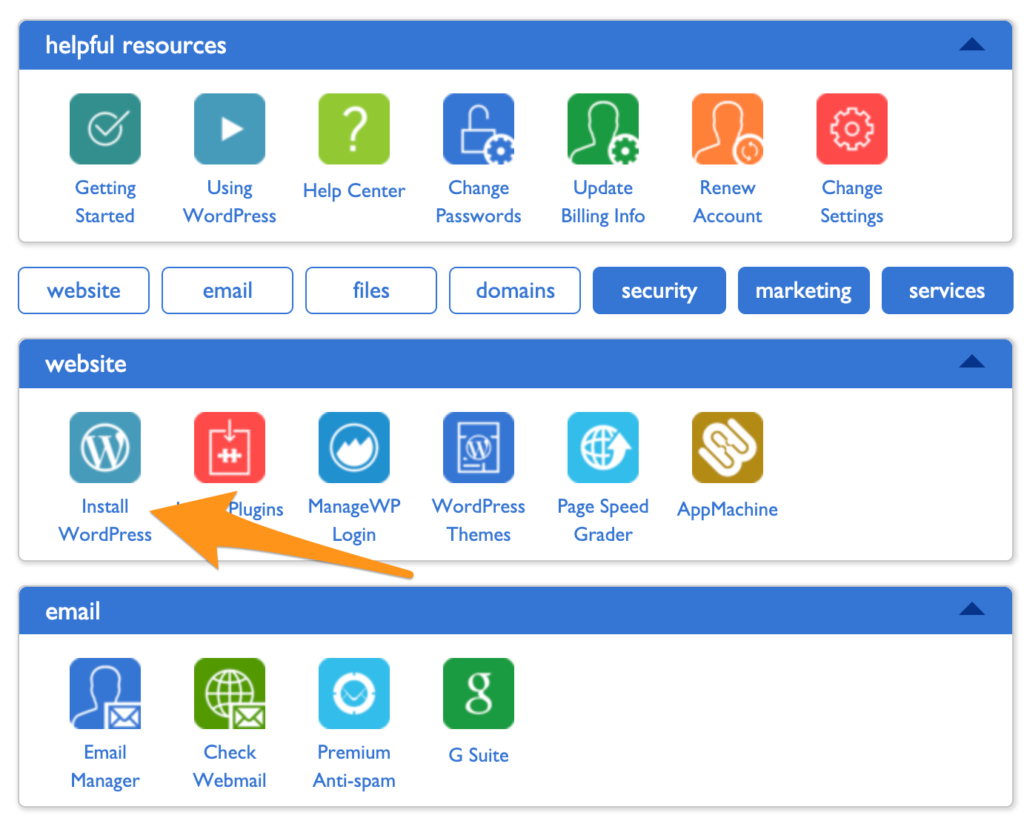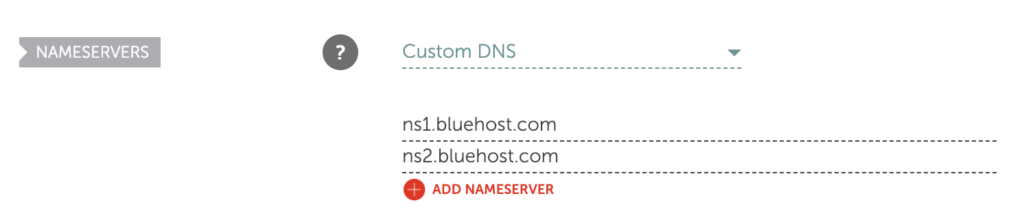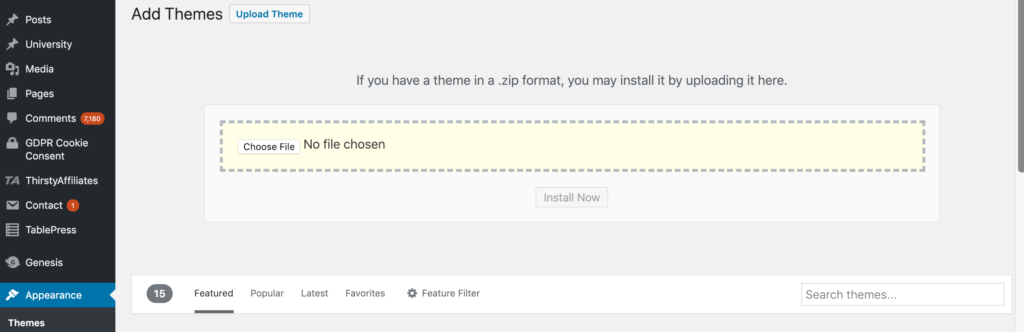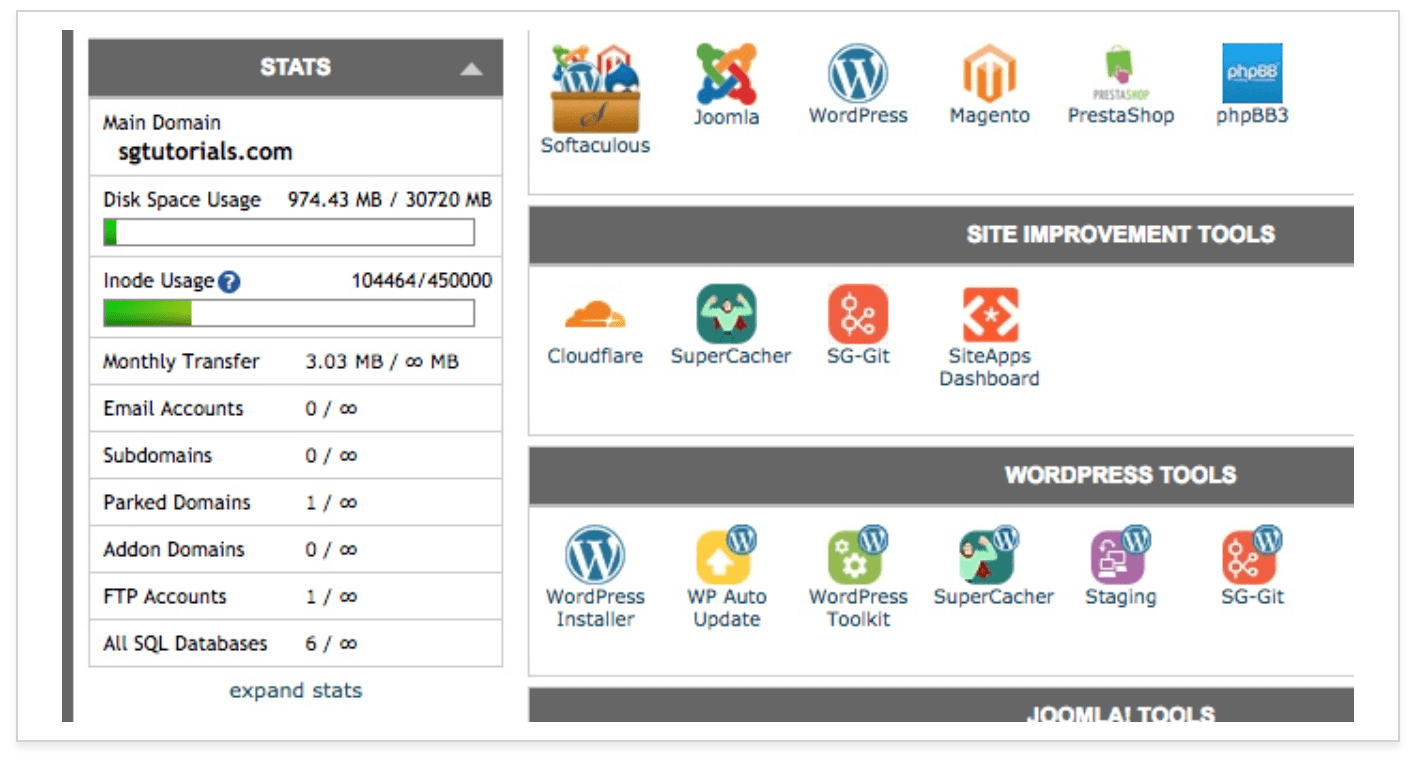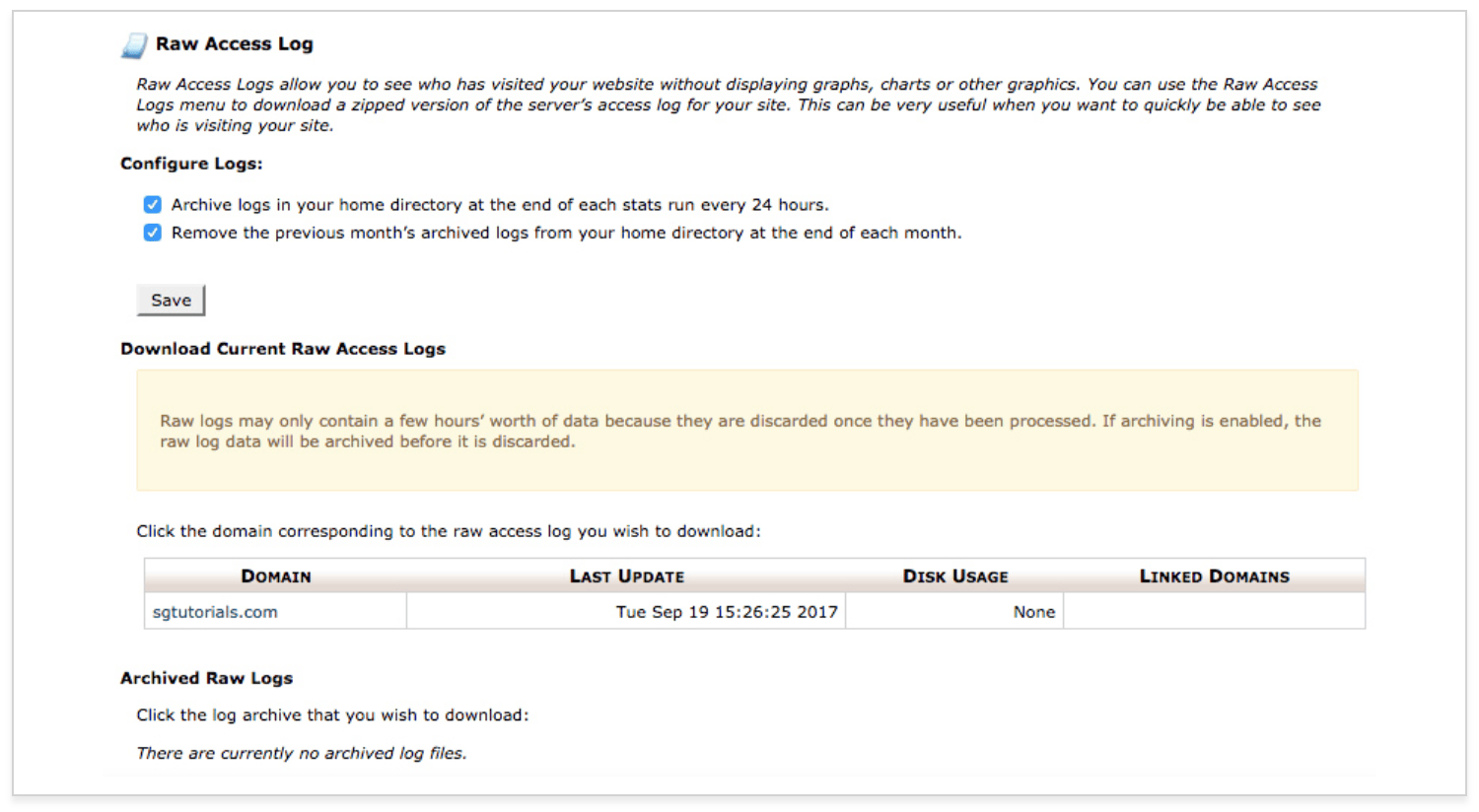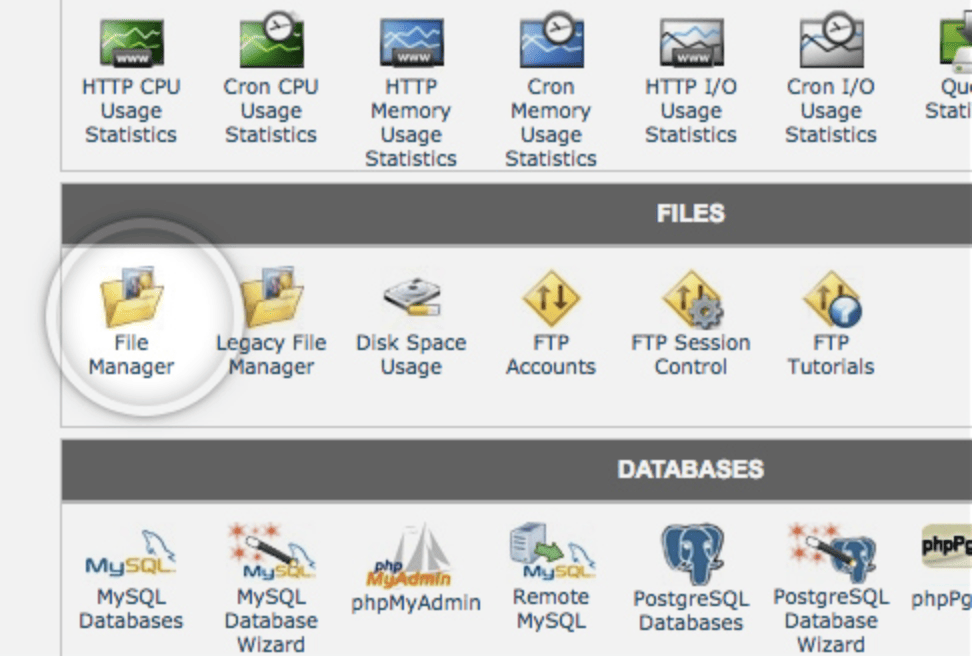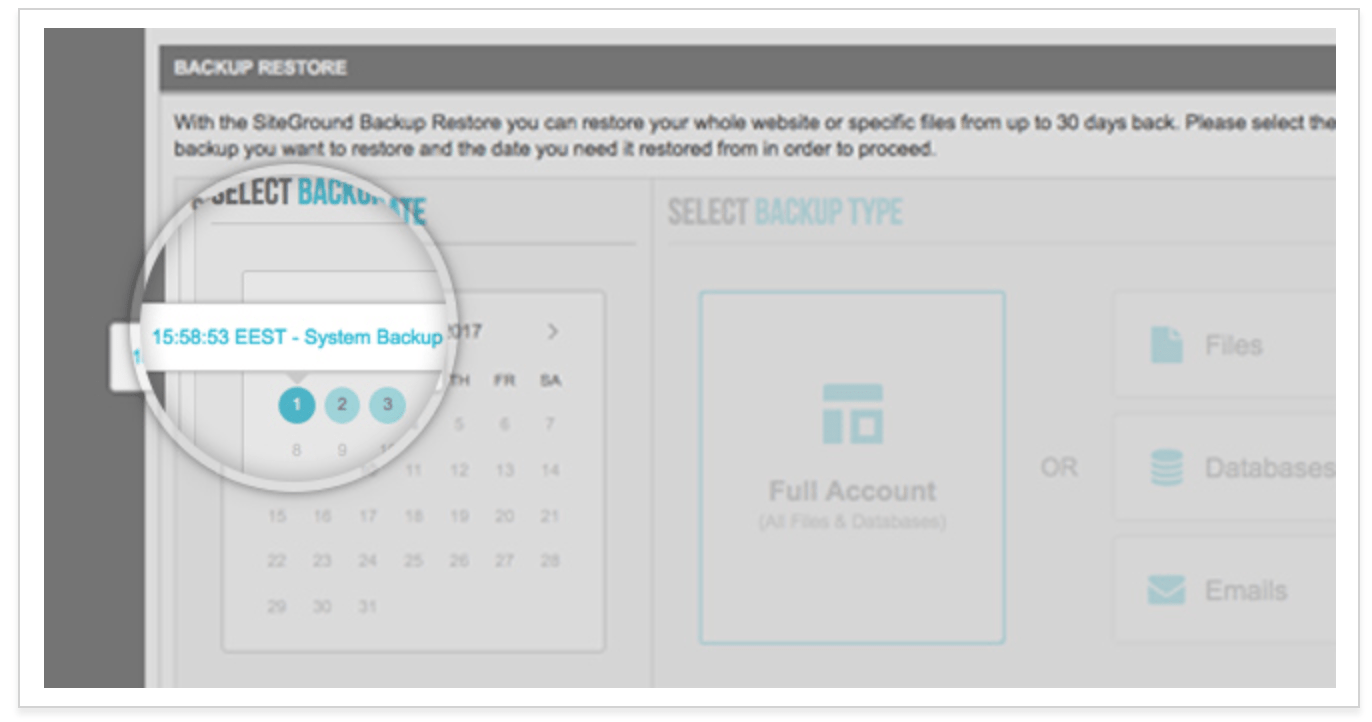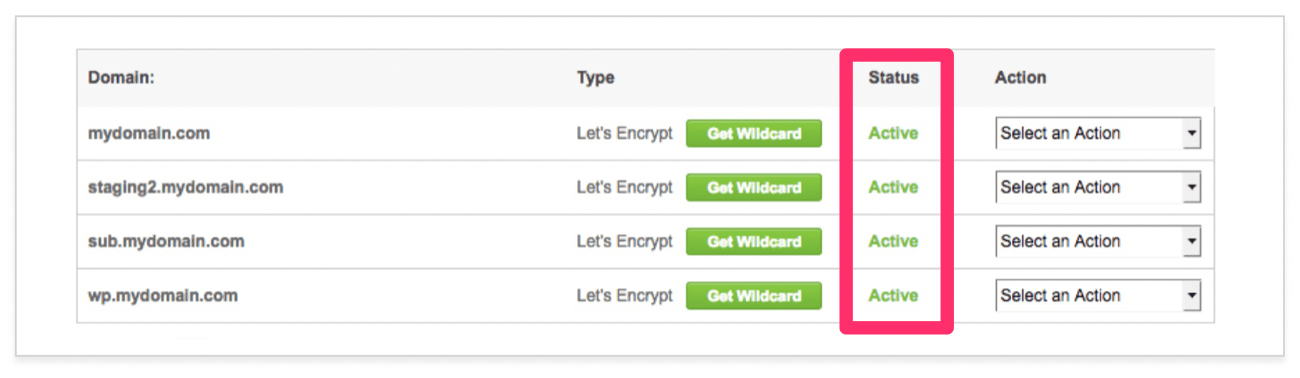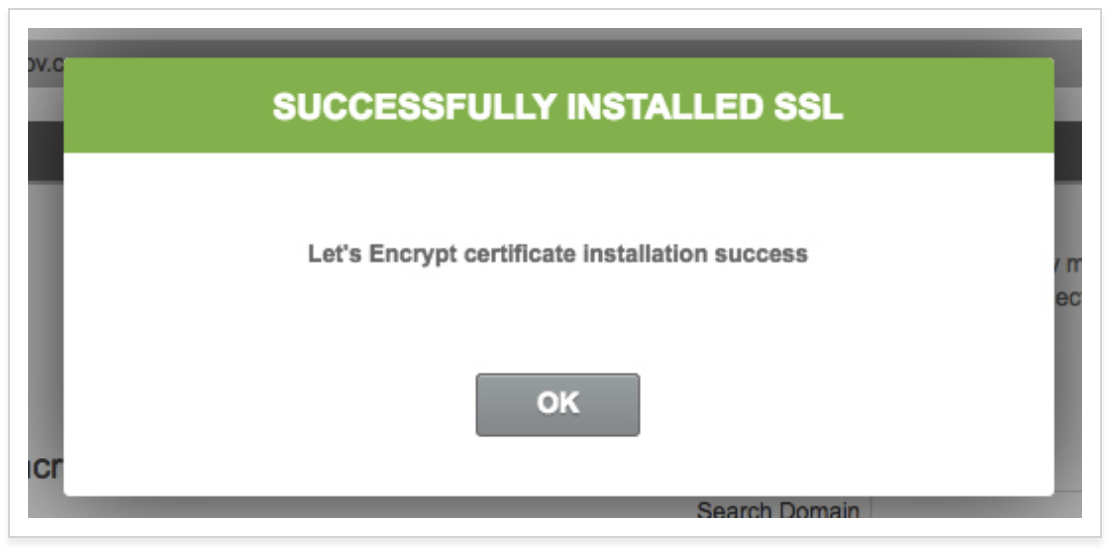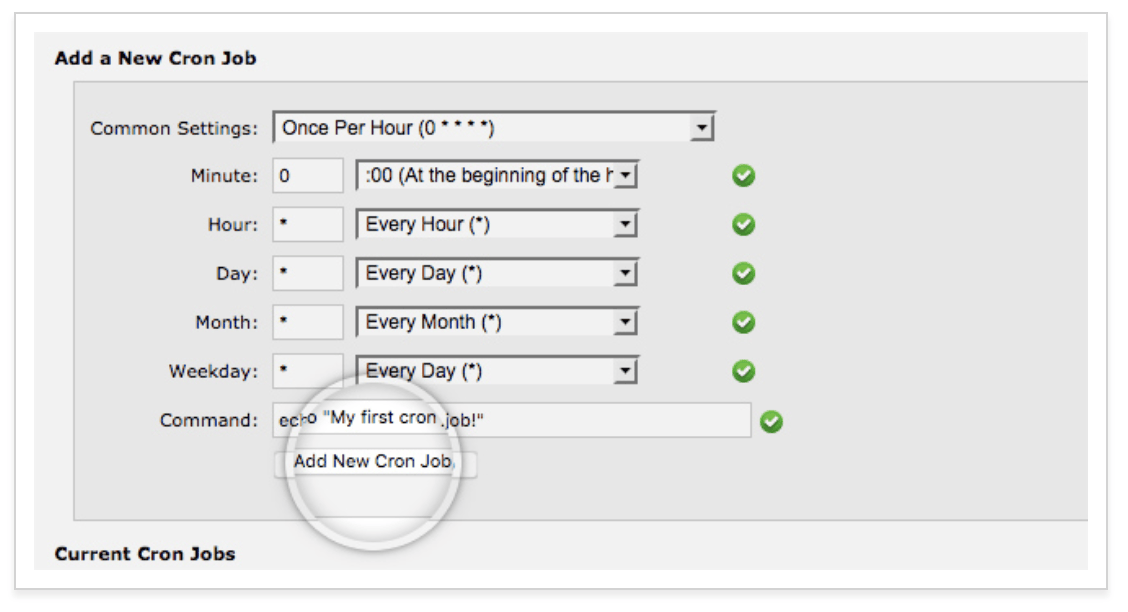The best platform for starting an online store is Shopify. That’s what we use for all of our ecommerce websites. Creating your online store, is just 1 of 6 critical steps, which this guide will take you through in detail.
Start your free trial with Shopify today and create your online store in just minutes.
There’s a bunch of things to think about when starting an online store:
- What tool do you build your store with?
- What do you name your company and how do you get a domain?
- Do you dropship or not?
- How do you deal with taxes?
All of these are important decisions. For now, one thing matters more than anything else to get your first sale.
What’s that one thing?
Your marketing.
That’s right, how you choose to market your store completely determines how much money you’ll make. Get the marketing right, everything else falls into place. Get it wrong or neglect it, you’ll spend years on your store without selling a single item.
There’s 6 Steps to Starting and Launching Your Online Store
- Pick your marketing strategy.
- Find the right product niche.
- Pick a name for your brand.
- Create your online store.
- Do a 60-day marketing burst.
- Build your marketing flywheel.
Step 1: Pick Your Marketing Strategy
Before you open your online store, you need to pick your marketing strategy. Don’t even look at templates for your storefront, or color palettes, or logo designs, or anything yet. (We’ll get to the how to setup an online store stuff soon — I promise.) First, pick your marketing strategy.
If there’s one step that will make or break the success of your online store it’s this one. It’s not a hard choice, but it is one that you need to make thoughtfully and in advance.
Most online stores use one of three marketing strategies:
- SEO
- Paid marketing
- Platform marketing
Let’s go through each.
SEO for Online Stores
This marketing strategy is pretty simple: find keywords for products that you want to offer, then get your site to rank in Google for those keywords.
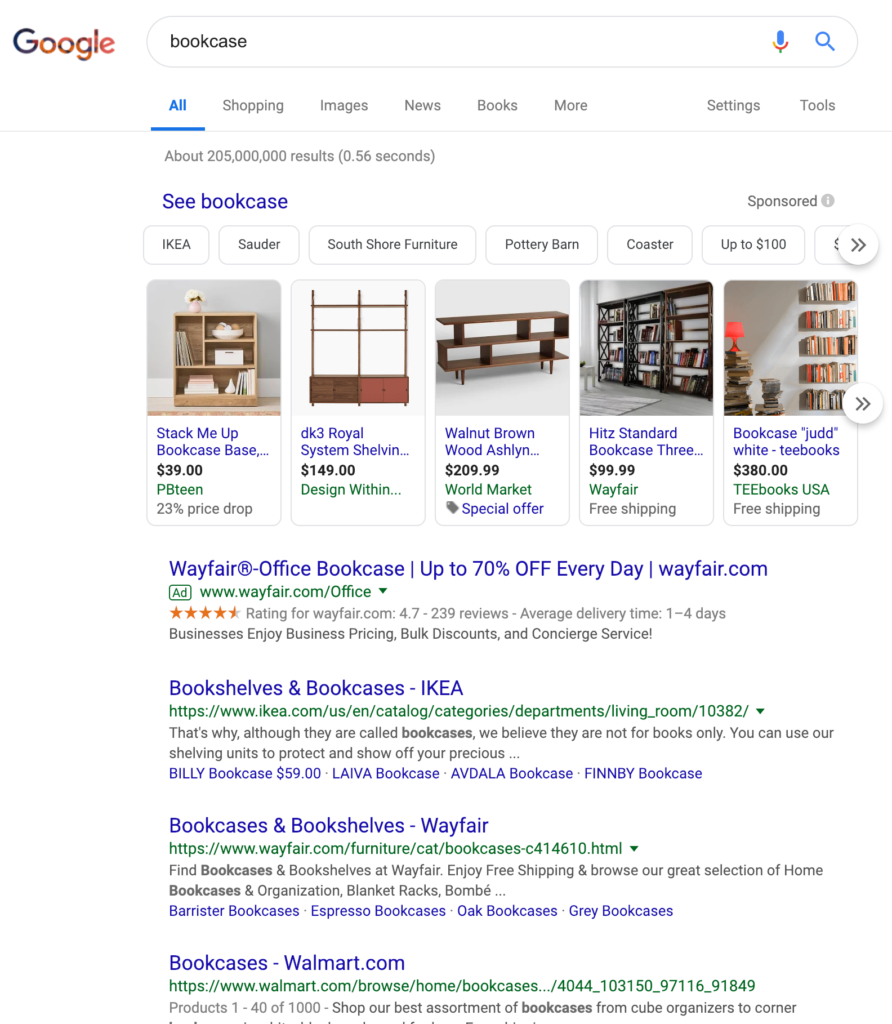
In this example, IKEA, Wayfair, and Walmart.com are winning the organic spots (the ones underneath the carousel and the ads) SEO for the search term “bookcase.” If you get this strategy to work, you can make a lot of money with your online store.
SEO has a few benefits that are ideal for a businesses:
- The traffic streams are very dependable, which means dependable revenue for your business.
- Search traffic usually has the highest volume of traffic of any traffic source.
- Even at scale, search traffic can be enormously profitable.
Dependable, high volume, and profitable. It’s everything you could want.
There is one major downside: SEO takes a lot of time and effort. Even if you’re pursuing a product category without any competitors, it can still take a good 3–6 months to see your site appear on the first or second page of search results for a keyword. The traffic volume will be pretty small until you get your page into the top 1–3 rankings on a keyword. If your category is even modestly competitive, it can take years of effort to get to that point.
If you go with SEO as the marketing strategy for your online store, you’ll focus on three things:
- Optimizing your product pages for product keywords.
- Building useful and engaging content for non-product keywords that are also in your category. This helps your product pages rank.
- Making your content so good that people will link to at as a resource.
When playing the SEO game, there are only two things that matter: content and links. So that’s where you’ll spend the bulk of your time.
Paid Marketing for Online Stores
Some online stores do exceptionally well with paid marketing. This includes sponsored posts on Instagram and Facebook, and paid results in Google search. Paid marketing are ad placements you buy.
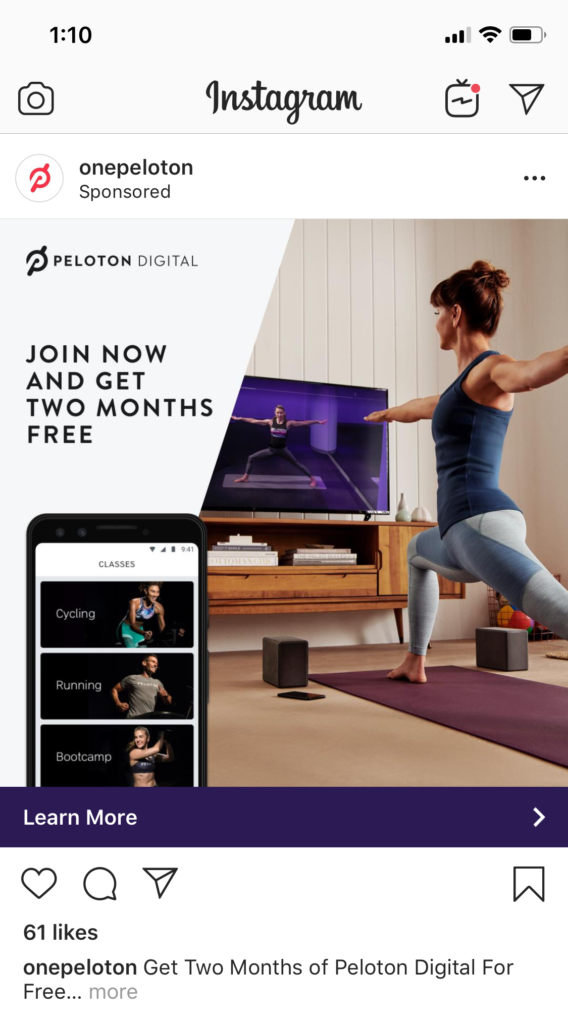
But is paid marketing right for your business? My general rule of thumb: paid marketing is a great option if your product is the type of thing that could be featured in a mall.
Why?
The biggest paid marketing channels right now are Facebook and Instagram. Instagram in particular has gotten very popular for online stores in the last few years.
But think of the frame of mind that someone has while scrolling through a Facebook or Instagram feed. They’re relaxing for a few minutes, laughing at a few photos, and leaving quick messages for a few friends. They’re enjoying themselves. It’s a lot like how people shop at a mall. Sometimes, people are looking for a particular item, but a lot of people go to the mall to enjoy themselves. Malls have known this for a long time and stores have optimized around this browsing experience.
Products that sell effectively in a mall are also likely to do well with a paid ad in Facebook or Instagram. These products typically:
- Consumer products. Business products have a much harder time in these channels.
- Highly visual and eye-catching. This is why apparel companies do so well in malls and why apparel companies have been really aggressive on Instagram the last few years.
- Simple to understand. The offer needs to be understood within 3 seconds. If you have a more complicated sales process that requires more explanation, people will have scrolled past your ad long before you have a chance to make the sale.
- An impulse friendly price point. If the price is too high that people need to carefully think through the decision, they’ll skip your ad and quickly forget it.
If your product meets all these criteria, you should seriously consider going the paid marketing route.
Google Ads (formerly AdWords) is one exception to this. Since you’re bidding on keywords within Google, you put your ad in front of people who are already actively searching for that type of product. As long as the keyword has enough search volume and the ad bids aren’t too competitive, it’ll work very nicely.
The biggest downside to paid marketing is that you’ll have to invest a bunch of money up front before you know whether or not you can turn a profit. Many of us don’t have those thousands of dollars to invest without a reliable chance of getting it back.
Most paid campaigns don’t turn a profit initially; they usually take a lot of iteration and work before they start making a profit. Most professional paid marketers need 3–6 months before their campaigns become profitable. So be careful and make sure you don’t invest more than you can afford to lose here. If cash is too tight for you, choose one of the other marketing options.
Platform Marketing for Online Stores
This is a completely different direction than the two methods above.
Instead of creating your own store and using a type of marketing to acquire traffic, you’ll leverage one of the main ecommerce platforms:
- Amazon
- Etsy
- eBay
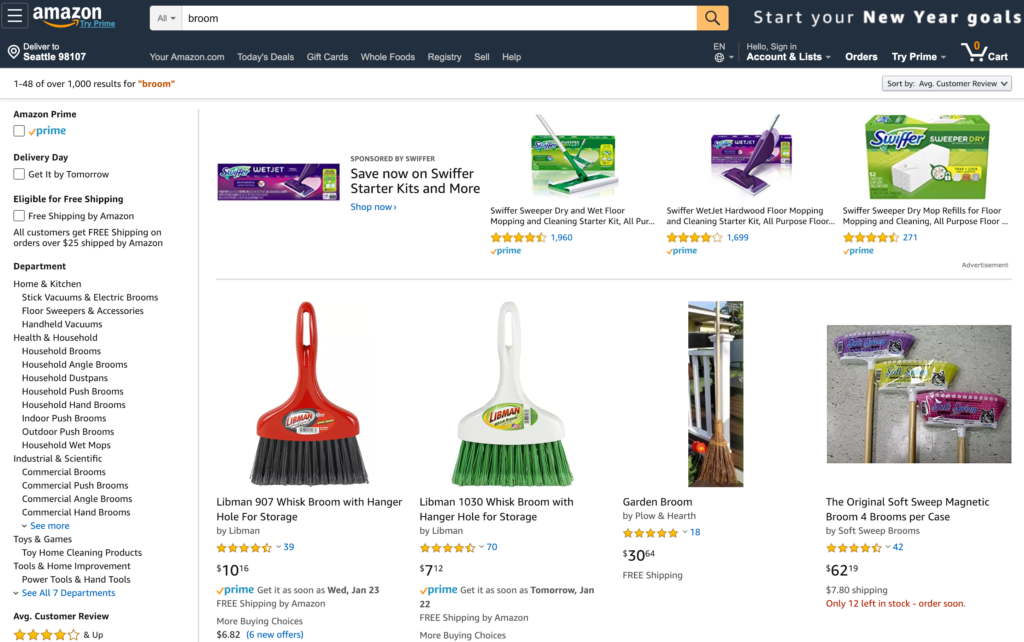
It’s definitely possible to be successful at any of these three. We recommend that most folks go after Amazon. Amazon’s audience is much larger which gives you more upside and just about every product niche already exists on Amazon.
The main exception is if you’re doing a craft business of some kind, like making your own bookends to sell to people. In that case, Etsy is a better fit since the audience expects more craft-oriented products.
eBay is still great if you’re doing a bunch of buying and reselling. But if you’re producing the same types of items consistently, the potential on Amazon is much higher.
You treat whichever platform you choose as your marketing channel. First, you’ll create your store on that platform and list all your products. Second, you’ll optimize your store to the best of your ability so the platform wants to feature your products.
Optimizing your store usually involves focusing on two areas:
- Targeting your product pages to specific terms searched for within the platform
- Getting as many 5-star reviews on your products as possible
As you improve your search terms and reviews, more people will see your products on that platform, which will produce more sales for you.
How to Choose the Best Type of Online Store for You
Let’s recap what we’ve covered so far. There are three types of online stores you can open. These types are based on the marketing strategy you employ.
The three marketing channels for an online store are:
- SEO — You’ll focus on content and links. Requires: time and patience
- Paid marketing — You’ll pay for placements. Requires: 3–6 months, money upfront, and a highly visual, simple-to-understand consumer product with an impulse-friendly price point.
- Existing platforms like Amazon, Etsy, and eBay — You’ll focus on winning the search terms within that marketplace and stacking up 5-star reviews. Requires: Committing to understanding that platform.
I strongly recommend that you pick one of these and build your entire business around it. That’s right, just one.
“Why can’t we do more than one? Wouldn’t we want to use multiple marketing channels for our store? More marketing means more sales right?”
I’ve made this exact mistake so many times myself. After a decade working in online marketing alongside some of the most well-respected marketers out there, I’ve noticed one overwhelming trend: folks that are good at one type of marketing are generally pretty bad at the others.
Why would this be?
A couple of reasons why it’s hard to be good at more than one kind of marketing:
- Every marketing channel is completely unique. While some marketing principles apply across all channels, you’ll have to learn all the tactics from the ground up. Constantly trying to learn new channels really slows you down.
- Online marketing channels constantly change. What works right now won’t work in 12 months. Even though I’ve spent a decade doing SEO, I still feel like I’m relearning it every year. If you’re focused on a single marketing channel, you’ll have a much easier time keeping up.
- Online marketing channels are power laws. That means the majority of the profits go to a few big players — everyone else fights for scraps. If you’re not one of the winners, you won’t be making much.
If you stick with one marketing channel, you’ll get through the learning curve a lot faster. The faster you unlock your marketing channel, the sooner you’ll be making real money with your online store.
OK, step one is done. It was a long one, but it’s important that you spend time on it — it’s the very foundation of every other choice you’ll make in the process of setting up your online store.
Step 2: Find the Right Product Niche for Your Online Store
After choosing your marketing strategy, picking your product niche is the most important decision that you’ll make. Slow down and take your time to do some genuine research here.
A huge mistake that I’ve made in the past was jumping into hobby categories. Yes, being personally interested in the category really helps with building the business. But it’s also a common trap for picking a category that won’t support a thriving business. If there isn’t much demand in my niche, it doesn’t matter how great of a job I do, I’m doomed to fail from the beginning.
There are a few things I look for in a good product category for an online store.
First, avoid picking a category that’s too unique.
A common best practice in marketing is to differentiate yourself. And this is powerful advice — it’s a huge advantage when you have it.
It’s also tricky to find a genuine way to differentiate yourself that the market is willing to pay for. There are countless ways to differentiate any given product, but only 1–2 actually matter.
Does the top-rated toothbrush holder on Amazon need to do something wacky and unique? Not at all. It needs to be simple, easy to use, reliable, have a good price, and have a ton of reviews on Amazon. That’s it.
Instead of trying to differentiate yourself from every other product in your category, find a category with competitors that aren’t dominating their marketing channel. Are the Amazon reviews low for all the top products? Are the SEO results low quality? Are there no companies putting serious ad dollars behind a product? If the answer is yes, there’s an opportunity for you to out-compete them with your marketing.
A moderate price is also key.
Avoiding product categories with a low price makes a lot of sense. After all, if you only earn $1 in profit for each sale, you’ll have to sell 100,000 products every year to support yourself. After taxes and overhead, that’ll give you about $50–60K per year to live on.
Selling 100,000 of anything is a lot of work. No easy task.
Now let’s assume that you’re selling something for $80 and making $40 in profit on each sale. To make $100,000 per year, you’ll only need to sell 2,500 items. That’s much more manageable.
However, you also want to avoid selling something with a price that’s too high. As price goes up, so does buying behavior. Prospects demand more proof. They may even demand a completely different buying process. How many people buy cars without test driving them at a dealership? Most don’t. They want to see the car and talk to a real person before making a purchase that big. Cars require a lot of extra work and sales skill to sell effectively because of their higher price point.
We recommend finding a product that you can sell between $50 and $100 dollars. It’s high enough that sales will add up quickly for you. It’s also low enough that the buying process will be straightforward.
Lastly, make sure there’s demand.
You can usually tell if there’s demand by doing some category research on your marketing channel. For SEO, Google Ads (formerly AdWords) has a Keyword Planner that tells you how many times something is searched in Google every month. If the keyword for your product gets less than 1,000 searches per month, it’s probably too small to build a business on.
Same thing with Amazon, if you have trouble finding products in your category with more than 100 reviews, it’s probably too small.
These days, I’d much rather pick a category that I have zero experience in but has genuine demand. That’s much better than realizing that a passion category of mine has zero demand later on.
Step 3: Pick a Name for Your Brand
The bad news: everyone hates this step.
Trying to find a good name that’s not already taken gets really annoying. The websites are taken, the best names have been trademarked, and you’ll feel like you’re hitting dead-end after dead-end.
Good names are tricky to find.
Whenever I look for a new name, I feel a temptation to cut corners. After several full days of brainstorming names and hitting dead-ends, all I want to do is pick a less-than-ideal name just so I can move on to the next step.
I have to tell myself that it’s worth the effort to keep looking. It’ll pay off if I keep going and it always does.
Here’s the naming checklist I use:
- Easy to spell. I never want any friction when people are trying to find my site.
- 3 words or fewer. I like to keep it at short as possible so it’s easier to remember. 1 or 2 words is ideal, 3 is still good.
- Pass the Bar Test. I should be able to say the name in a noisy bar without repeating it. That’s a great sign that it’s easy to understand. This is huge for word-of-mouth marketing later.
- Can get the .com domain. Every online story needs a .com. It’s become too much of a standard. Some folks use weird domains like company.online or company.io. In my opinion, this causes problems later because whoever owns company.com will know how valuable it is once you try to buy it. I either buy the domain early or find one that’s instantly available.
- Relevant to your category. Make sure the name relates to your product category in some way.
- No trademark conflicts. Any corporate law firm can do a quick check for you on this. Since legal time is expensive, find 3–5 name options that check all the above items. Then have an attorney check for the trademarks all at the same time. It’s rare to not have at least one of them work.
We have an in-depth guide on how to pick and buy a domain name here.
Once you have your name picked, grab the domain using your domain registrar. Or if you’re buying the domain from someone, get it transferred into the domain registrar that you want to use for the long term.
Step 4: Open Your Online Store
If you’re pursuing an SEO or paid marketing strategy, this is a super important step. The quality of your site has a huge impact on how much of your traffic will turn into buyers.
First, we strongly recommend Shopify for building your site.
There are other tools out there like Magento and Bigcommerce — none of them compare to Shopify. It’s super easy to use, has all the features that you’d ever want, and has a very reasonable price.
The one exception to this is if you’ve already built out a blog with a large audience and want to add a small online store to it in order to sell a few items. In this case, adding WooCommerce to your WordPress is a good option.
Otherwise, always go with Shopify.
We’ve put together a detailed guide on creating an ecommerce website here.
And if you’ve picked one of the platforms like Amazon, treat your company and product pages with great care. Make the copy as compelling as possible. Use every feature that they give you. Get the highest quality photos that you can. Do everything. Really make your pages stand out.
Step 5: Do a 60-day Marketing Burst
All of our stores start from scratch.
When we’re just getting started, any bit of momentum goes a long way.
That first review, that first page that ranks in Google, that first purchase using a paid ad — it’s life changing.
At this stage of the process, I never worry about systems, scalability, or trying to do things in an efficient way. I’m looking for momentum any way that I can get it, no matter how much outreach or personal work I have to do.
The goal at this stage is to put in a huge burst of personal effort and get some momentum. Even if you have to do things that you know aren’t sustainable over the long term.
Here are a few examples:
- I might tap my personal network to see if anyone is willing to do an interview with me and publish it on their own site. This will help me get a few initial links to my site.
- I could ask personal friends and relatives to leave the first couple Amazon reviews.
- I’d try spending some of my own cash on paid ads to test if the offer produces revenue at all.
I’m looking for any marketing idea that involves my time but also allows me to quickly get my first few wins.
At this stage, do some research on your marketing channel and come up with a list of 50 ideas that you could personally do yourself. Then prioritize them and plan a 60-day Marketing Burst. Ship as many of those ideas that you can within those 60 days. Work long hours, drink too much coffee, and really push yourself during that period.
By the end of the 60-day Marketing Burst, some of your marketing ideas will have worked and you’ll have your first couple sales. You’ll also have a small but steady stream of sales coming in because you’ve focused on a single marketing channel. That steady stream is enough to start building your marketing flywheel on.
Step 6: Build Your Marketing Flywheel
Once you have some initial momentum, it’s time to start building the marketing machine that will grow your business around the clock without you having to personally accomplish every task.
In the early days on Amazon, you’ll need to personally ask for a lot of your first product reviews. But that’s not sustainable.
Instead, look for marketing tactics that help create Amazon reviews for you without you asking for them.
Here’s an example.
A popular tactic on Amazon is to ask customers to leave a review. Some will even promise a discount code on the next purchase if a review is published.
You can automate that tactic. Have an assistant send the same templated email to every new customer, asking for a review and promising a discount code on their next order. All the platforms allow you to message customers personally through the platform. So while you can’t email blast all your customers at once, you can have an assistant send messages out one-by-one every week on your behalf. That’s a repeatable flywheel that doesn’t take up your time.
A quick side note on this review tactic: Before you try something like this, make sure to check the guidelines and policies of the platform you’re on. There are always rules about these sorts of things and every platform is slightly different. Be careful to not push things too far, putting your store in danger of getting removed entirely.
Look for as many of these repeatable marketing flywheels as you can.
Instead of creating content yourself, can you pay someone for content? If you did the keyword research, made a list of requirements that you want on each piece of content, and hired someone else to write the post itself, you could create a lot more content to help you win with an SEO marketing strategy. That’s a flywheel.
Instead of optimizing your paid ads yourself, can you delegate that? If your conversion rates are consistently improving and your cost to acquire a customer is going down, that lets you buy more customers with the same amount of capital. That accelerates your business without your personal effort. Another flywheel.
Focus on your core marketing channel and then build a marketing flywheel that will keep your online store growing without any effort from you. This is the key to opening an online store, generating sales quickly, and accelerating its growth.
from Quick Sprout https://ift.tt/2HxYQbI
via IFTTT