Nowadays, posting a job on platforms such as LinkedIn can be a great way of attracting top talent.
The problem is: you may not know how.
And with literally hundreds of thousands of qualified professionals on LinkedIn, not knowing how to post your job there can mean missing out on the best potential candidates.
Don’t fret—this guide will show what to do step by step to post an attractive job where your perfect prospective candidates will see it right away.
The Easy Parts of Posting a Job on LinkedIn
You may think posting a job online is challenging—that there are multiple complex processes to jump through.
The good news is that it’s probably much simpler than you think. There are many quick and easy ways to post a job online.
This a good point to briefly talk about recruiting software.
Recruiting software is an up-to-date and easy way to hire top-level talent without having to do all the work manually–for example, software can automate posting open positions across multiple job boards (including LinkedIn), as well as scheduling interviews and sending follow-up emails.
Whether you’re a small team with a few employees or a larger company, recruiting software can help. Some of the software, such as Bullhorn, includes LinkedIn integration and cross-collaboration features. You’ll need to request a pricing quote from Bullhorn to get started.
We assembled the best recruiting software in our ultimate list, and you can check that out here.
That aside, posting a job on LinkedIn doesn’t have to be hard, whether you use dedicated software or not. With LinkedIn, it’s easier than ever to connect to the individuals applying for your position.
You’ll be able to check out their profile page that shows their employment history, location, and qualifications.
What’s more, you can connect with them directly by adding them to your professional network. It’s a great way to get a feel for a candidate and whether they’d be a good fit for your company.
The Difficult Parts of Posting a Job on LinkedIn
So posting a job on LinkedIn is easy. That doesn’t mean there won’t be any frustrations along the way.
For starters, you’ll want to think about the price. We know what you’re thinking: “I thought posting a job on LinkedIn was free!” And you’re right, it is free to post the job, as in to click the button and write the job description out.
However, posting a job on LinkedIn is based on a pay-per-click pricing model. If you want to get engagement with your posting, you will have to pay for it. You’ll set the amount that you want to bid for every click through a daily budget.
None of this is necessarily problematic, but it takes some money and financial strategy to set up and maintain. If you’re on a tight budget, posting a job on LinkedIn might be more difficult for you.
But assuming you’re prepared to invest at least some money in getting clicks on your job post we’ll get started with some of the critical steps you should take to set it up.
Step 1: Get Started With LinkedIn
There’s a good chance you’ll have spent months, even years using LinkedIn already, but this won’t be the case for everyone.
You could be brand new to the platform altogether.
If that’s true for you, setting up a profile with LinkedIn is straightforward and necessary for posting a job. Your profile will detail your work history, qualifications, skills and will feature a photo of you for everyone on the platform to see.
In other words: you can’t post a job without setting up this profile, so it’s hugely important.
It’s also advisable to set up your company page on LinkedIn. Doing so will allow candidates to see a list of your job postings.
This page is where potential applicants will create their first impression of your company, so it’s essential to describe your values, company ethos, and what makes you different from other employers.
Create Your Profile
To create your profile on LinkedIn, head over to the homepage. You’ll want to look for where it says Join now. Click the text as shown below:
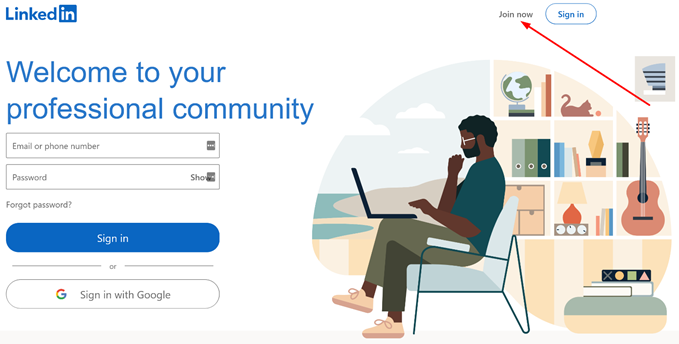
This will direct you to the main sign-up page for new users. You’ll need to decide on a primary email to use, password, and then follow the button prompts from there.
Be sure to include a professional photo of yourself, a detailed history, and a concise “About” section—candidates can connect with employers with relative ease, so you’ll want to look the part.
Create Your Company Page
Once your LinkedIn profile is set up, the ability to create a company page is unlocked.
Creating a company page is often missed as it’s hidden in a drop-down menu located on the top bar.
It’s this one here, under where it says Work:
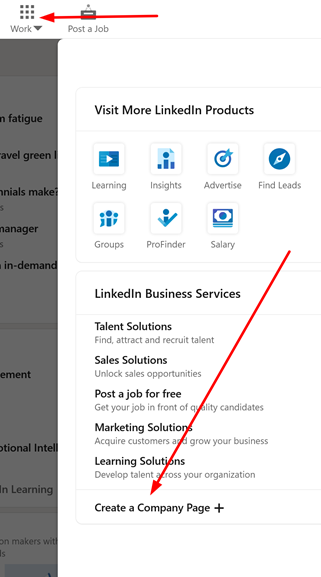
You’ll want to click where it says Create a Company Page.
You’ll need to select an exclusive URL for your company page and create a company description between 250–2000 characters.
The best company pages on LinkedIn tell the story of their business, showcase their products, and prove to candidates the value of working there. This page is the place to sell the brand, so take time to make it shine.
Step 2: Posting Your Job on LinkedIn
With your profile and company page created, you can now move onto posting the job itself. There are some important parts to get right here.
While posting the job isn’t difficult, you’ll need to be sure you describe the position as best you can. Candidates on LinkedIn are particularly aware of jargon, so you’ll want to keep that as minimal as possible.
You’ll also need to list the critical skills required for the job and how candidates can apply.
One option here is to allow them to apply for a position with their profiles alone.
Posting the Job
We need to start by clicking through to the page that allows you to post a job.
You can find this where it says Post a Job. For easy reference, it’s to the right of where we clicked to create a company page, as shown below:
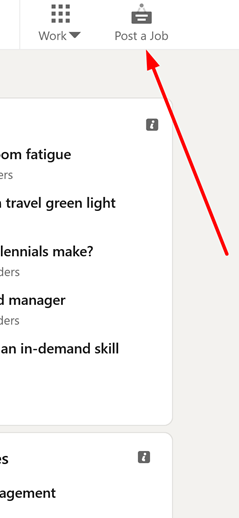
You’ll be taken to a new page to re-enter your LinkedIn account information through the Recruiter page.
Enter your LinkedIn account information again in the boxes shown:
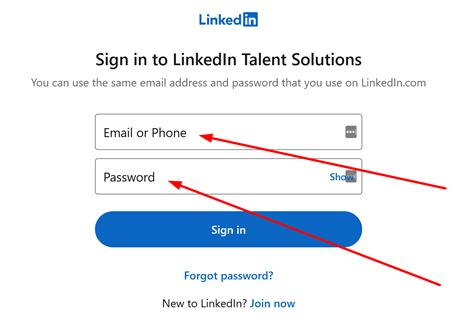
Once done, you’ll need to enter the job listing’s company, the title of the job, and the location.
The platform will handily inform you how many passive candidates have the title of the job you’re hiring for—these are often huge numbers, emphasizing the variety of talent available.
Describe the Job
Describing your job accurately is vital to get noticed. Keep in mind the number of positions available on the platform already.
You’ll need to fill in some details, including the function of the job, the employment type, seniority level, and industry, like so:
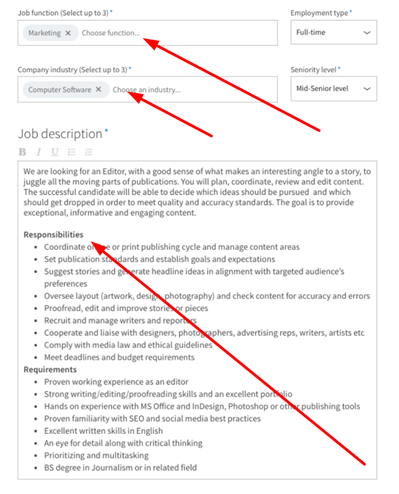
The good news is that your company description will auto-populate from your company page, so that will save some time.
Selecting the Skills Candidates Need
With the job description written out and the main details filled in, you’ll now need to pick which skills the candidates need for the job.
LinkedIn will populate some of these skills from the existing job description, but it’s best to select appropriate ones manually.
Ideally, you should aim for around 10 skills. Think carefully about this as skills are a significant factor in how LinkedIn decides to show the job to candidates.
Of course, you’ll also want highly targeted candidates with the right skills, so take some time here to list them.
Set Your Job Post Budget
As mentioned before, LinkedIn uses a pay-per-click revenue model. This model means you get charged on how many applicants click on a job listing.
The platform will recommend what your daily budget should be and the estimated number of candidates you’ll attract.
The budget here is firmly an estimate—the actual costs could be higher.
Once you’ve set the budget, you can proceed to the checkout. Fill in the payment details as required. After that, post your job and grab a celebratory drink.
Step 3: Share the Job Post
Posting your job on LinkedIn is only one part of getting it out there.
With so much competition, you need to make sure your job post gets a good amount of visibility to attract the top talent to your company.
There are several ways you can do this, from asking employees to share it to using the company newsfeed.
We’ve listed some methods to share your job post to as large an audience as possible.
Ask Employees To Share
You might be surprised at how many employees in your company already use LinkedIn. You can ask them to share your job posts with their professional networks.
Not only is this a free way of sharing your post far and wide, but who better is there to highlight a respectable position than someone already working for a company?
Furthermore, it’s a way of getting your team involved in the process, building that all-important team spirit.
Use the Company Feed
Remember we set up your company page a while back? Well, you can put that to use here again.
To do this, click on your company page and look for where it says Start a post:
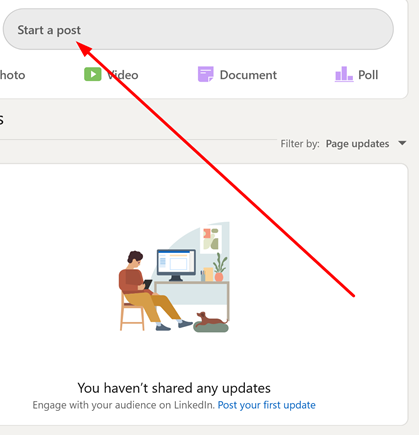
When you post an update from this page, you can link to your external application link. Doing this will show the job post to anyone who followed your company page.
Let’s be honest: the people that have chosen to follow your company page are most likely already keen on your business.
They might be the perfect candidate for the role you’re looking to fill.
Share to LinkedIn Groups
Another overlooked method of sharing your job post is through the use of LinkedIn’s groups.
If you’re part of groups on the platform, you might well be able to post your job within it. Of course, this depends on the group’s rules, so always check these and be careful not to spam.
A good way of doing this is to take part in discussions within the group regularly. You can post your job posts as long as the rules permit it and you’re an active and valuable member.
Some groups on LinkedIn reach thousands of people, so this is a viable method if executed carefully.
Step 4: Boosting and Promoting the Job Post
You may have shared your job post on LinkedIn, but there’s more you can do.
While you’re technically already paying for promotion using the platform, you can boost this even further.
For example, signing up to LinkedIn Recruiter allows you to use job wrapping.
Another area you can focus on is adding compensation for the job role. Providing this can have a more significant effect than you might first think.
Sign Up to LinkedIn Recruiter
Signing in to LinkedIn Recruiter gives you access to various features. These features include advanced search on the platform, AI-based recommendations, and much more.
The most important one here, though, is that you can opt-in to “job wrapping.” This feature allows LinkedIn to pull your positions straight from your Applicant Tracking System (ATS).
Effectively this takes information from your company’s careers page and positions them into available job slots. It’s quicker and easier than manually listing each position out.
To sign up, head over to this page here.
LinkedIn is currently going through a Recruiter rebrand, so you’ll need to contact sales for job wrapping and other new features at the time of writing. These are slowly being rolled out to members.
To do so, you’ll need to click where it says Contact sales on the homepage, as shown here:
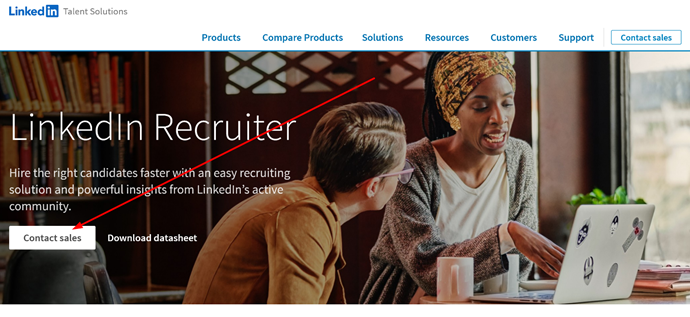
From there, fill in your details on the next page, and LinkedIn will be in touch.
Include Job Compensation
There’s a quick and easy way to boost the visibility of your LinkedIn job posts further: include compensation.
Many employers don’t do this, but we recommend it. The more people know about your position, the better–and knowing a salary or even a salary range is one of the biggest pieces of info that tempts prospects to apply for a job.
If you didn’t supply this information at first, LinkedIn will estimate the job compensation for you. Of course, this may be inaccurate, so be sure to update your job post with the correct compensation.
Head over to your existing job posts by clicking where it says Me, and then Job Posting Account, as shown here:
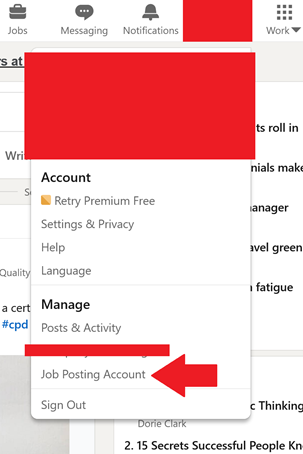
Inside, you can edit the compensation for each job as you desire.
Step 5: Recruiting Passive Candidates
While this post has covered posting jobs on LinkedIn, it’s not the only way you should be using the platform.
What we’re talking about is passively recruiting candidates using the power of LinkedIn. You’ll achieve this through building your brand up, so candidates come directly to you.
The benefits of doing so are clear: you won’t need to spend time creating a job post for one, and the people applying to your company will have a passion and knowledge for it from the beginning.
It’s about proactively reaching future candidates, and there are some key ways you can do this.
Spotlight Employees
There are few better ways to build up your brand and humanize it than highlighting employees.
You can spotlight employees directly from your company page on LinkedIn, with a quote from the employee and their name, like so:
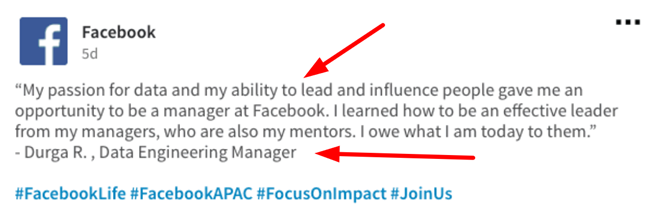
Think about what this shows potential candidates: you care about the people who work for you, and you’re proud of what they’re achieving with the company.
It’s a good look, and it’s sure to resonate with others.
Share Relevant Content
Sharing relevant content is simple.
Whether it’s product updates, business news, or events, promote them all on your company page or even your profile.
Followers appreciate updates. They want to see your expertise, so cultivating it through content boosts your professional identity.
Write fresh content and post it up on LinkedIn whenever you can.
Be Considerate With Your InMails
Properly writing out your InMails means speaking directly to people like they’re people, not robots with numbers. Spell names correctly and personalize your messages.
You could, for instance, list a specific achievement of the individual.
Another good way of connecting is to make sure the subject line is natural and to the point. The subject line should feel like you’re addressing them and only them.
We’ve all used template emails. While they save time, they lack that personal touch. Be sure to customize and tailor your message.
InMails are effective at recruiting passive candidates if done correctly, so don’t waste them.
from Quick Sprout https://ift.tt/2RDIiqW
via IFTTT
No comments:
Post a Comment