Organizational charts—better known as org charts—are a visual representation of a company’s internal structure.
Sometimes it’s challenging for people within an organization to understand who they should be reporting to or who they should be communicating with about critical updates or deliverables.
Org charts solve these types of problems by showcasing the complete hierarchy of different teams, departments, and the business as a whole.
In addition to the role and hierarchical position of each employee, it’s common for org charts to contain things like phone numbers, email addresses, office locations, and even employee photos.
So when someone in the organization looks up a colleague on the org chart, contacting that person is a breeze.
The Easy Parts of Creating an Org Chart
The easiest part of creating an org chart is getting started. Instead of starting with a blank canvas, Word document, or spreadsheet, modern software makes it easy for anyone to create these from scratch.
In fact, lots of the best HR software options on the market have built-in tools for org charts. Since these solutions already contain your employee data, there’s no need to manually input information.
Once they are created, it’s easy to share and distribute org charts with the appropriate parties within the business.
Some digital org charts are interactive, meaning more details about the employee won’t be displayed on the chart itself until you click the name or position. This helps de-clutter the page, so it’s easier to read and digest.
The Difficult Parts of Creating an Org Chart
The biggest challenge with org charts is that they can quickly become outdated. This is especially true for large companies with a high employee turnover rate.
It’s easier to update a digital chart compared to one that’s been printed and handed out in person. But if someone isn’t actively monitoring and updating the chart to reflect new hires, promotions, and terminations, the chart quickly loses its effectiveness.
Also, org charts only show formal relationships and lines of authority. But those don’t necessarily reflect informal relationships or management style, which means there may well be unofficial hierarchies and connections within the org that the chart won’t identify.
Finally, sometimes the org charts for a large organization can be a bit overwhelming. This is especially true if the authority that comes with certain job titles hasn’t been previously established. The person creating the org chart could potentially create problems by placing a role on the wrong hierarchical line of the chart.
Step 1 – Determine What Type of Org Chart to Create
There are several different kinds of org charts to consider. Each has its pros and cons. We’ll take a closer look at some of the most common options below so you can decide which one works best for your organization.
Hierarchical Structure Org Chart
This type of org chart starts at the top and works its way down. They typically begin with the CEO at the top and the rest of the C-suite directly below.
Positions in the org chart are connected by either a horizontal or vertical line. A vertical line between two roles indicates that the person on top directly supervises the person below. If there’s a horizontal line between two roles, those people are equal but may work within different departments.
For example, the CEO could have a vertical line to the CFO and CTO. But there would be a horizontal line between the CFO and CTO, as these positions have equal authority.
Most businesses use a hierarchical org chart because it’s the easiest to follow and understand. It works for organizations of all shapes and sizes.
Functional Business Org Chart
A functional business org chart is similar to a hierarchical org chart in the sense that the formatting and concepts are the same. But functional charts put a stronger emphasis on different departments, which is useful for larger businesses.
These charts start by displaying the head of each department followed by who reports to who.
The structure may vary slightly for each department as well. For example, a marketing department might have several lines of authority between the department head and employees at the bottom of the chart. But an IT project team might just have a single project manager at the top with all developers, designers, QA reps displayed with equal footing below.
Matrix Org Chart
Matrix org charts work well for employees who have multiple supervisors. These charts are set up in a way for cross-functional relationships between teams and departments.
Similar to hierarchical and functional org charts, relationships between different roles will be represented by solid vertical or horizontal lines. But matrix org charts commonly include dotted lines, used to display a less direct but still important connection between two roles.
Companies that want to promote employee innovation and creativity tend to use matrix org charts. That’s because the hierarchy is less prominent, and the departments don’t feel so segregated.
The biggest advantage of a matrix org chart is that it encourages communication between different departments that can ultimately build relationships and expose employees to different projects or initiatives.
Division Org Charts
A division org chart organizes the structure of a business around specific business activities. This could include a market, region, or product group.
Multinational enterprises and big companies tend to use these types of org charts if they have different product or service lines.
In this situation, each division operates separately, and the org chart reflects that connection.
For example, one division could be for frozen foods in North America. Another division could be beverages in Europe. Within each division, there will be different roles and departments related to sales, production, accounting, R&D, advertising, customer service, etc.
Project Org Charts
As the name implies, project org charts coordinate the roles of a specific activity. In many cases, the project will include individuals from different departments or areas of an organization that may not normally work together.
Rather than creating confusing lines or arrows on an already clean org chart, it makes sense to create a completely new chart for the specific project.
This helps everyone understand the roles and relationships between different team members. So there’s no confusion on who is in charge and who has the authority to give orders related to the project.
In many cases, project org charts are temporary and only valid for the duration of a predefined project.
Step 2 – Get Org Chart Software
Next, find software that supports the type of org chat you’ve decided to create in the first step.
Rather than using a standalone solution for org charts, I strongly recommend using HR software with built-in tools for this process. HR software already has all of your employee information, and it limits the need to bounce back and forth between multiple platforms.
It’s more efficient than using spreadsheets, and it will be easier to update the chart as roles and employees change over time.
Freshteam is our top recommendation here. It’s an all-in-one solution for HR, recruiting, employee information, and more.
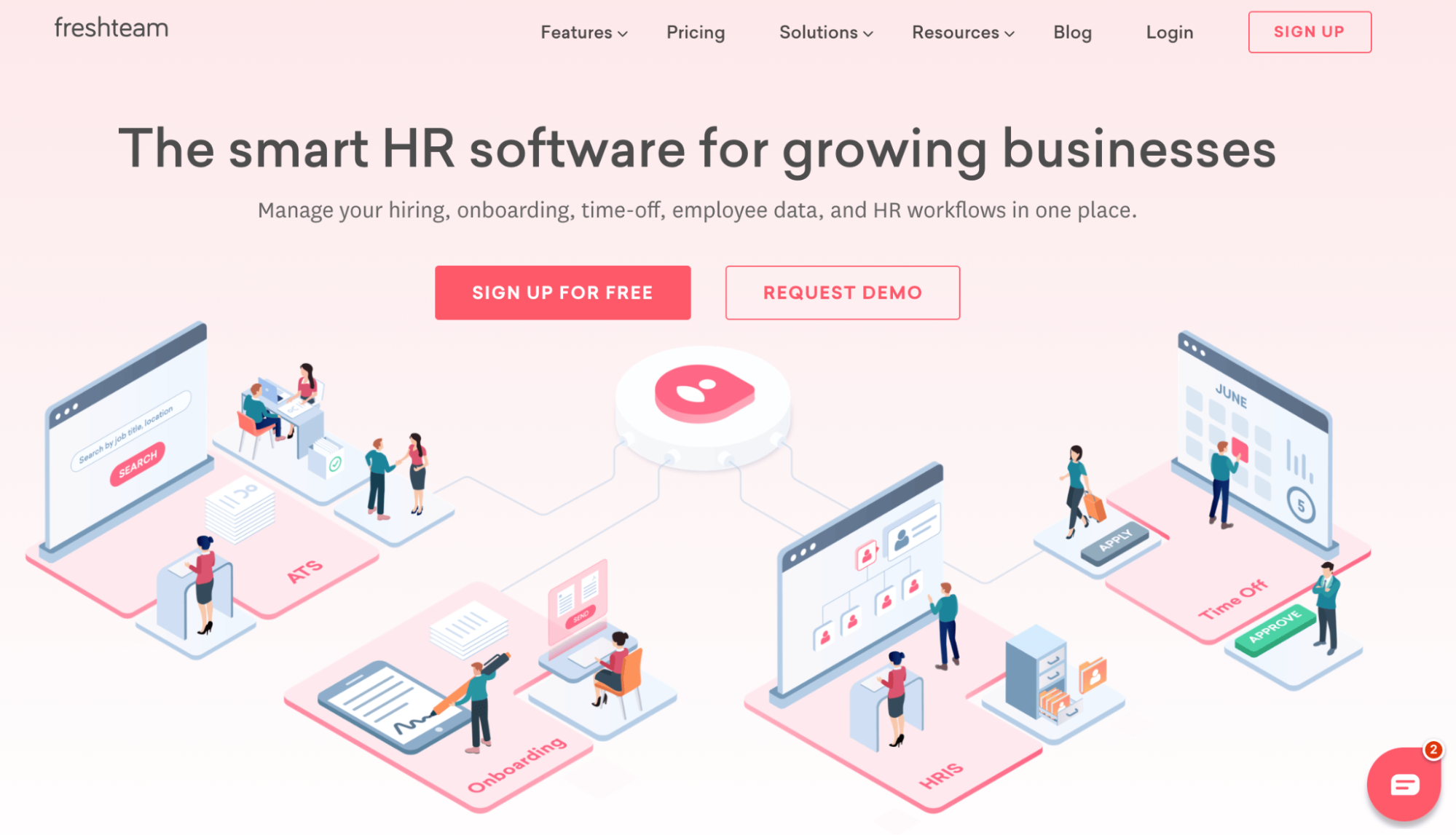
The software is trusted by over 5,000+ businesses across a wide range of industries.
Freshteam simplifies the way you update org charts. The software comes with an intelligent employee database. So whenever you add a new employee or update someone’s role, Freshteam automatically adds them to the org chart in the right position.
If you’re on the fence about using a new tool, Freshteam makes it really easy to get started. There’s a free forever plan, called Sprout, that supports organizations with up to 50 employees. Even this entry-level free plan comes with the ability to create an organizational chart.
Paid plans start at $50 per month, and you can try them for free with a 21-day trial. It takes less than a minute to sign up, and you can immediately start creating your org chart.
While the interface and exact buttons will look slightly different if you’re using another tool, we’ll continue using Freshteam for the remainder of this tutorial. The core steps remain the same, regardless of the solution you’re using.
Step 3 – Customize Your Org Chart
Freshteam will automatically populate your org chart with your own information when you sign up. So if you’re the HR manager, you’ll be placed accordingly in the chart. If you’re the CEO, you’ll be placed at the top.
Then it’s just a matter of adding new employees, roles, and other information that will improve the chart. Here’s how you do it:
Select Org Chart From The Employees Menu
Navigate to the left side of your Freshteam dashboard. The fourth icon from the top is your Employees menu.
Hover the mouse over this icon and select Org Chart from the dropdown list.
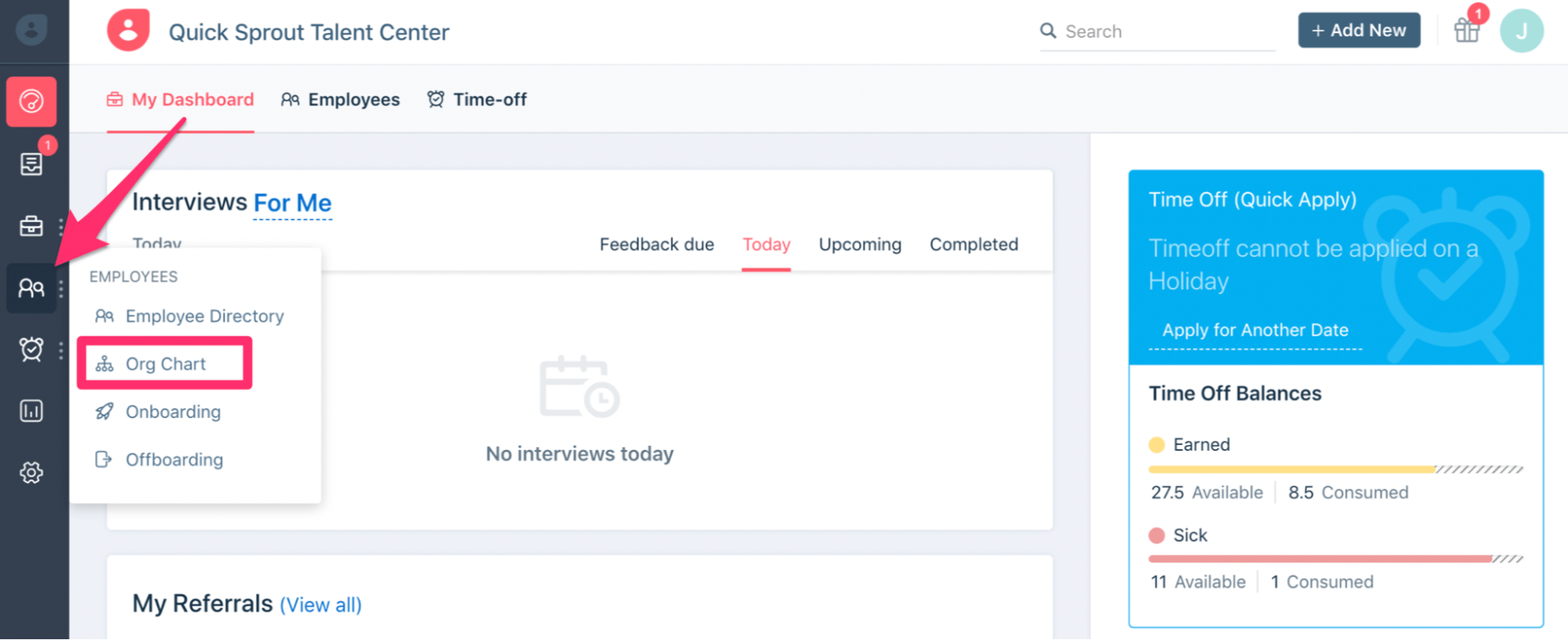
Edit the Default Org Chart
An org chart doesn’t exist with a single person. So in addition to your name and role, Freshteam adds a few sample positions to the org chart as well to get you started.
Remove those positions, or simply edit the names so they match. Here’s a sample org chart that includes the CEO, Director of Sales, and two sales reps:
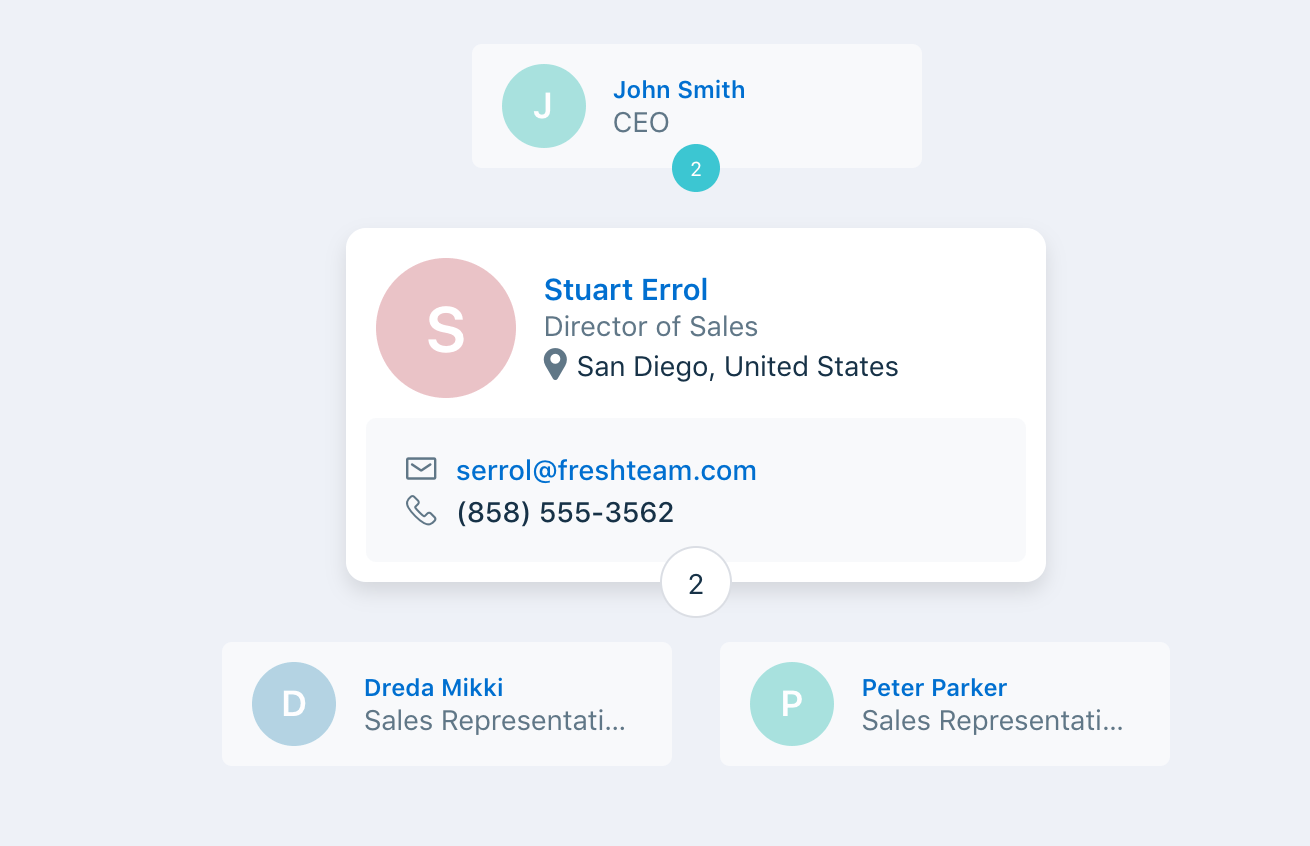
By default, the person’s contact information and additional details aren’t displayed unless you click on them. The number below the contact card represents how many subordinates report directly to that position.
In the example above with Stuart Errol, he has two sales reps that report to him.
The sales reps positioned directly below Stuart don’t have any numbers below their contact card—meaning they aren’t in charge of any other employees.
To make changes to someone’s information, start by clicking their name on the chart. From here, you’ll automatically be directed to the employee’s profile.
Click Edit Profile at the top right corner of the screen to edit this information.
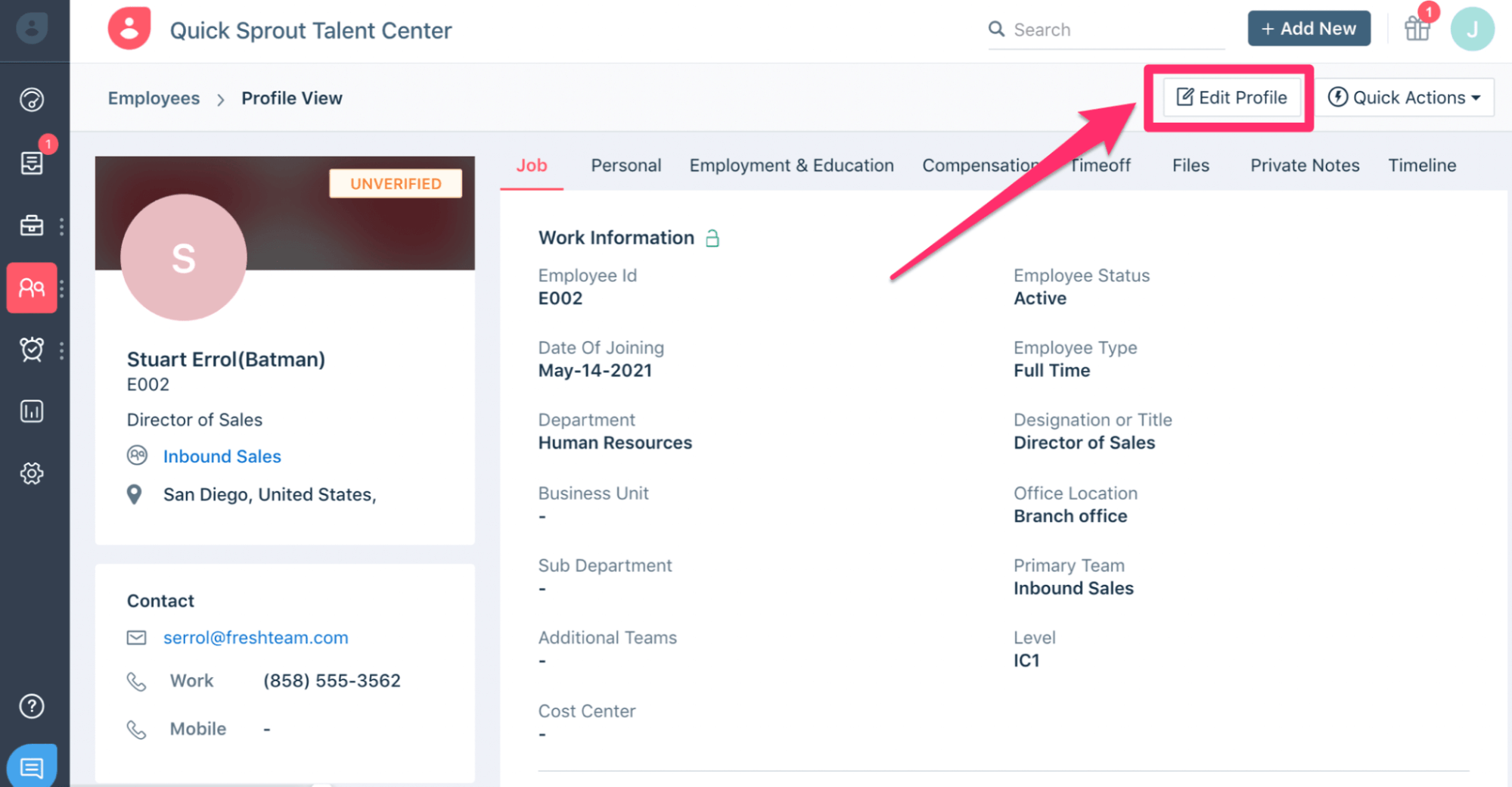
Changes made here will automatically be reflected in the company org chart.
Step 4 – Add All Employees to the Org Chart
This will potentially be the most time-consuming step of the process. It depends on what information you already have on hand.
If you currently have a file containing employee names, positions, and contact info, then you can upload that employee data to your Freshteam employee directory. Alternatively, you’ll need to add each new employee manually.
I’ll show you how to do each below:
Add Using an Import of Existing Employee Data
Navigate to the Employee menu on the left side of your Freshteam dashboard (just like we did at the beginning of step #3). Then select Employee Directory from the list of options.
Next, click Import at the top right of the screen.
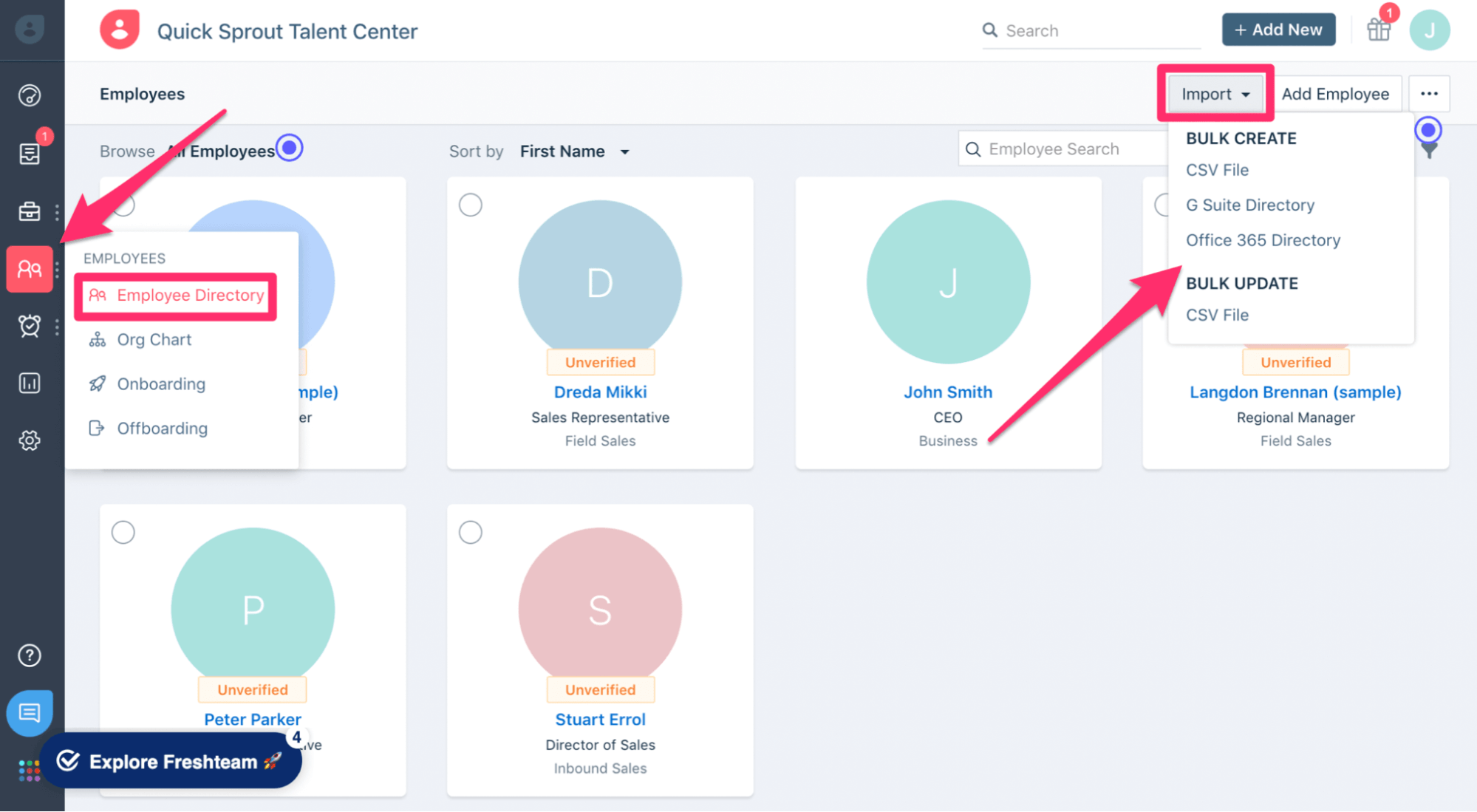
From here, you can take employee data from a CSV file, G Suite directory, or Office 365 directory and bring it into Freshteam. The software will use that info to create the org chart automatically.
Your existing data probably won’t include everything offered in Freshteam. So you may need to verify the data’s accuracy after the import. You can always make changes and add information from here as well.
Add New Employees Manually
If you don’t already have an employee database to import into Freshteam, that’s fine. But depending on the size of your organization, this process might take a while.
For startups and small businesses, you might find this process easy enough that it’s not worth importing data anyway. Then you can ensure everything is accurate initially and limit the number of edits you need to do later on.
Head back to your org chart and click Add New at the top right corner. Then select Employee from the dropdown menu.
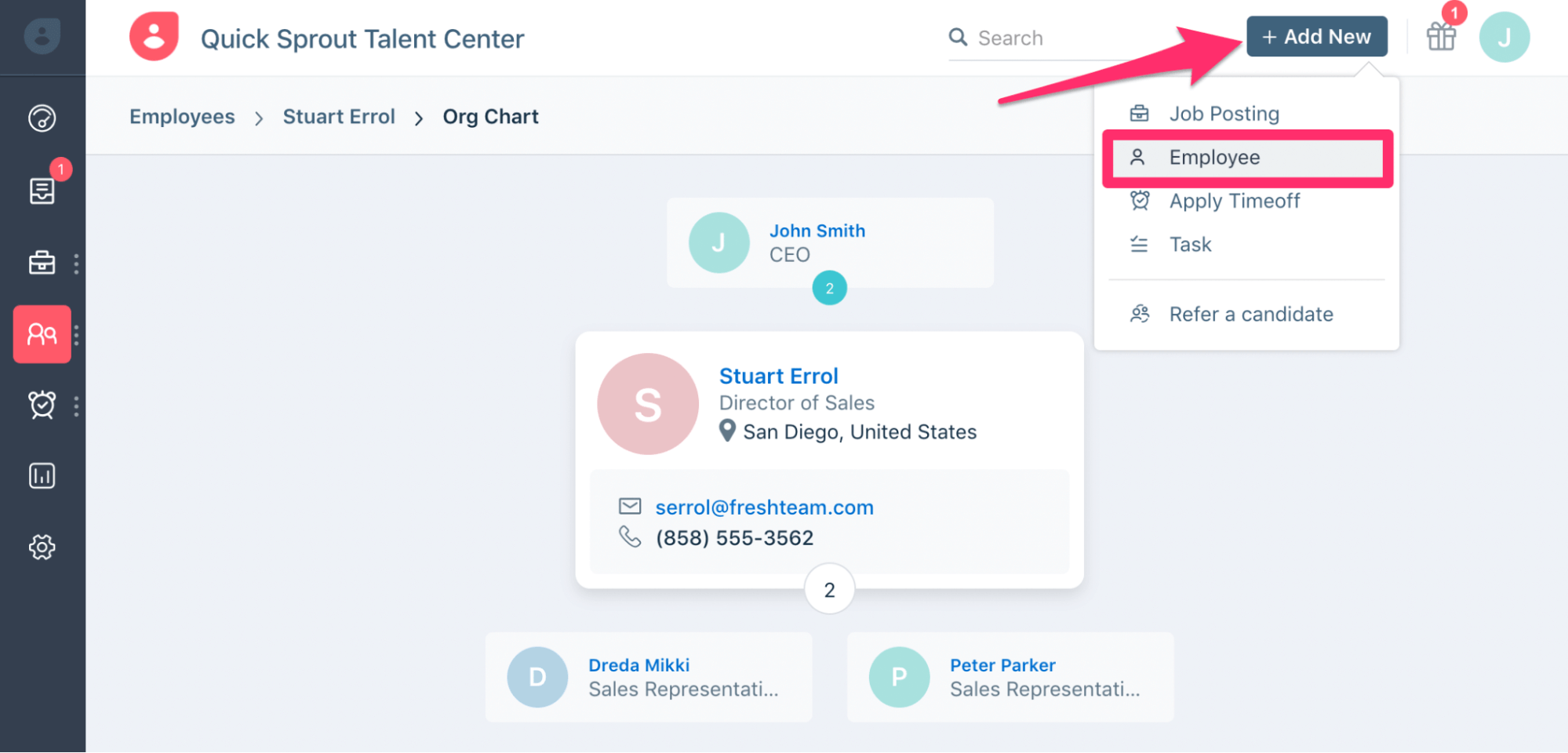
From here, you can add information like:
- Name
- Employee ID
- Department
- Job Title
- Office Location
- Primary Team
- Shift
- Start Date
In terms of the org chart features, you’ll want to focus on the Reporting Information section on the page.
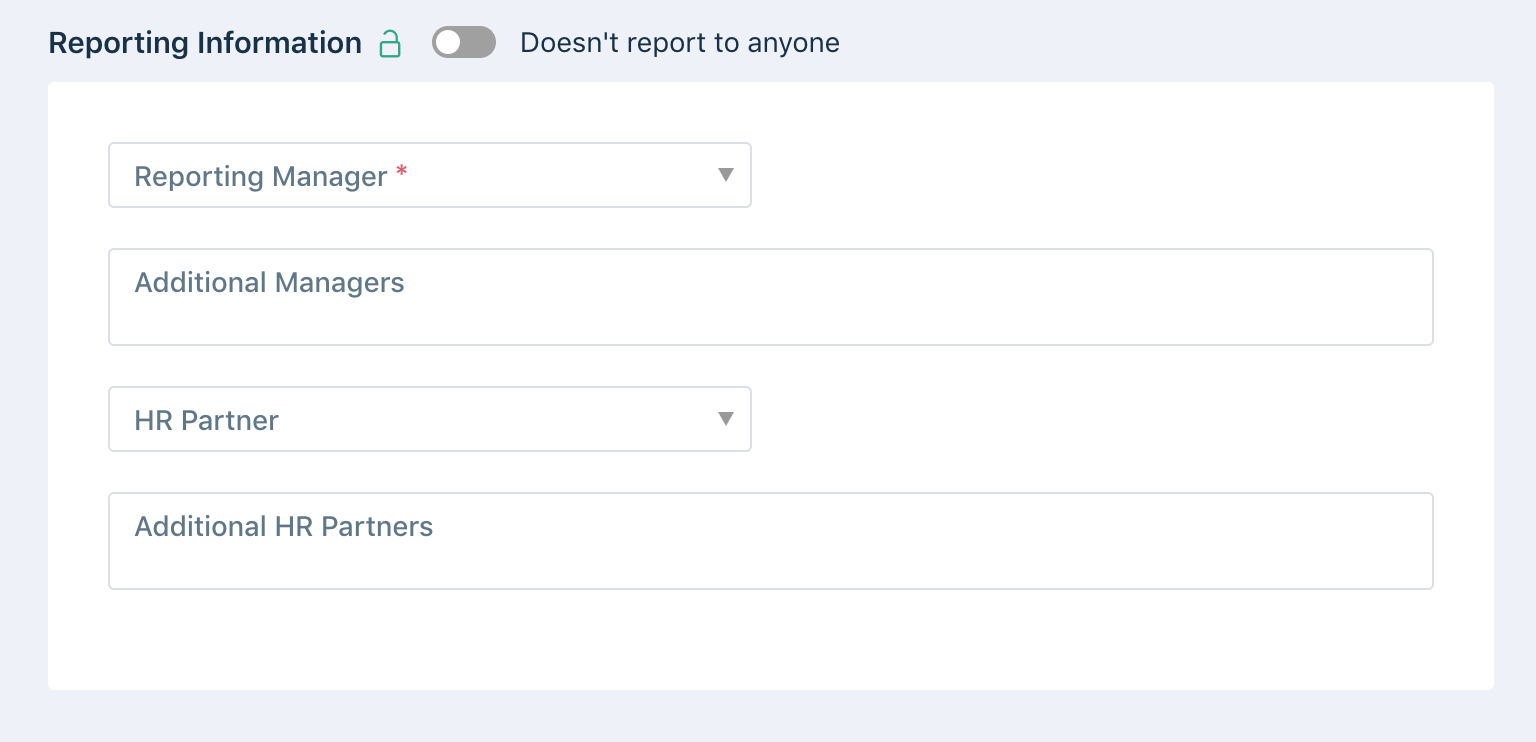
Once you add a reporting manager, the employee will be positioned directly below that person on the org chart.
If you refer back to the sample org chart we’ve been using thus far, you’ll remember that the two sales reps both report to Stuart Errol, the Director of Sales.
So if you click on the profile of either sales rep, you’ll see Stuart listed as the reporting manager.
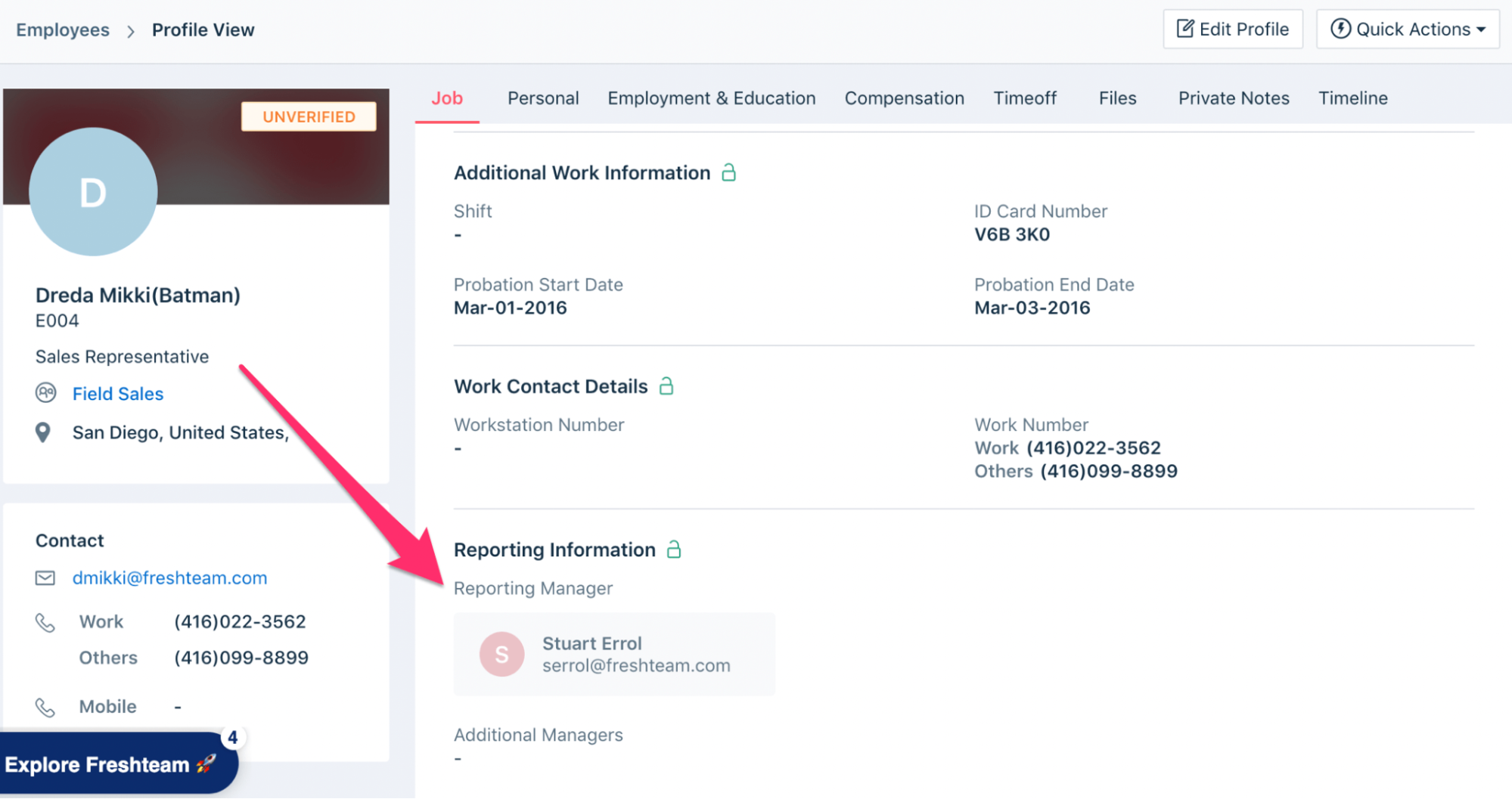
You’ll also have the ability to add additional managers and HR partners associated with each employee. This only applies to larger organizations, as smaller companies would usually leave these sections blank.
Step 5 – Plan For The Future
As previously mentioned, org charts are useless if they’re inaccurate. So it’s important for you to understand how they’ll change over time.
Freshteam already simplifies this process by automatically updating the chart every time you add, remove, or edit an employee.
But you can customize the chart even further from the Settings menu.
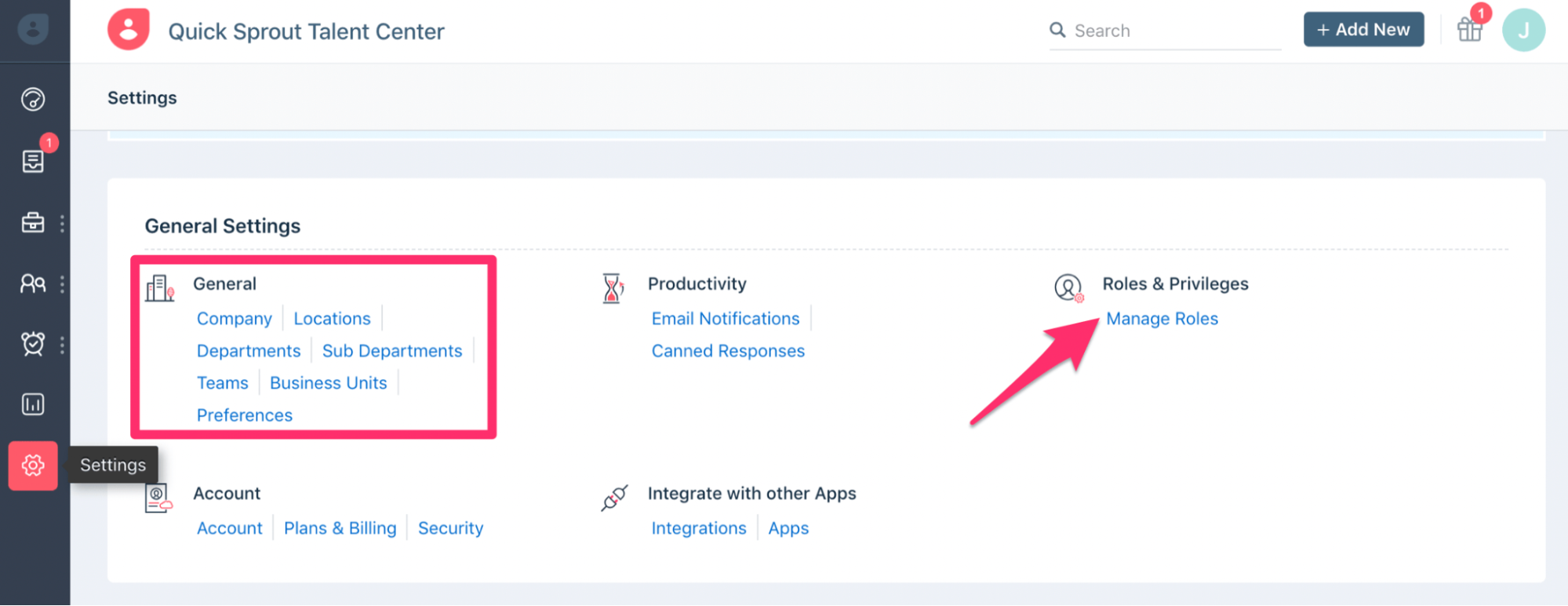
This part of the screen lets you manage locations, departments, sub-departments, teams, and more. You can even change employee roles and permissions within Freshteam to control who has access to different parts of the software, including the org chart.
Just understand that creating an org chart isn’t a one-and-done task. There will always be moving parts that change as your organization scales and evolves over time.
That’s why it’s so important to use reliable HR software that can grow with these changes.
from Quick Sprout https://ift.tt/3wa6S0G
via IFTTT
No comments:
Post a Comment