Every second is precious on the internet. While fast websites increase your traffic, enhance the user experience, and help with your SEO, slow websites do the exact opposite.
This is precisely why every website owner is always looking for ways to turbocharge their WordPress sites.
You can increase conversions, lower bounce rates, and improve search rankings by applying a few actionable steps to optimize your WordPress website.
Wondering what I’m talking about? Read on to find out.
Understanding the Basics of WordPress Website Speed
Your website has very little time to make a good first impression on your visitors to convince them to stay. If it takes more than four seconds to load, your visitors will be gone.
And that’s not it: According to an Akamai study, every one-second delay means a 7% reduction in conversions. So if your ecommerce site earns $100,000 a day, this can result in $2.5 million in lost revenue every single year.
Google isn’t a fan either. It pushes content from slower websites down the search results, which means lower traffic.
Why Is Your WordPress Website So Slow?
You’ll come across complicated-sounding technical jargon, making it hard to understand the root cause of your website’s slow loading speed.
However, to simplify the reasons for you, here’s a list of the most common reasons why you may have a slow WordPress website in your hands:
- Wrong Web Hosting. If your web hosting server isn’t configured properly, it can end up hurting your website speed.
- Page Size. A common mistake made by website owners is to include tons of images without optimizing them for the web.
- WordPress Configuration. WordPress sites tend to overload your server if they don’t serve cached pages. This, in turn, causes the website to become slow or even crash down completely.
- Bad Plugin Game. Bad plugins or poorly coded plugins can significantly slow down your website. The other mistake made is activating too many plugins on the site.
- External Scripts. External scripts include font loaders, ads, and so on. They have a huge impact on your website and can often overwhelm your website if not handled properly.
How to Check Your WordPress Website’s Speed
You can only claim your website is okay if you‘ve checked its speed. Otherwise, you must assume it isn’t.
The experience of a user who visits your website for the first time is different from someone who’s visited it before. You see, modern browsers like Chrome store your website in their cache and will fetch it automatically as soon as you start typing an address, making your website load almost instantly.
A first-time user won’t have the same experience, though. If your website doesn’t load fast enough when not stored in the cache, you have a big problem.
To check the speed status of your website, you can use isitWP’s free website speed test tool. You simply have to enter your website URL, and it’ll do all the work for you.
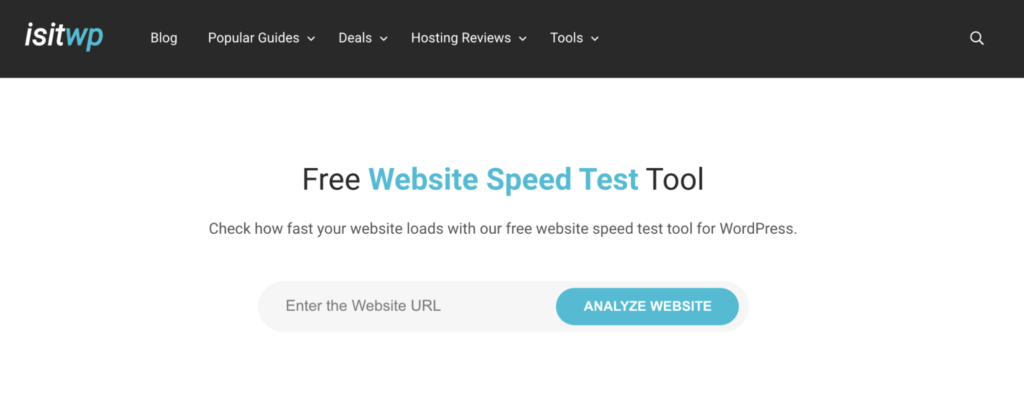
Although the faster your website, the better, a good page load time is under two seconds. Even a few milliseconds of improvements can really help you lower a full second of a load time.
Shortcut to Success: Speeding up WordPress
Not everyone is fluent in WordPress, and that’s okay.
You don’t have to be terrified about making changes to your website configuration, even if you don’t have any coding knowledge. Just follow the steps below.
Step One: Install a WordPress Caching Plugin
Every WordPress website has dynamic web pages.
Before a visitor can see any web page, WordPress runs a process to pull together all the required information before displaying it on your screen. And while this may sound easy, it actually involves a lot of steps, which slows down your site when there’s a sudden spike in traffic.
However, you can manage all this by simply installing a caching plugin to your loading times about 2x to 5x faster.
The plugin copies the web page after the first load and then serves that cached version to every subsequent user. Simple and super effective.
Step Two: Optimize Images to Boost Speed
Every website needs to hit the right balance of text and images. While the former adds detail, the latter lends more personality to your website.
The problem here is that non-optimized images can slow down your website. The trick here is to use photo editing software (like TinyPNG) to optimize your images for the web, including changing the image file format and compression.
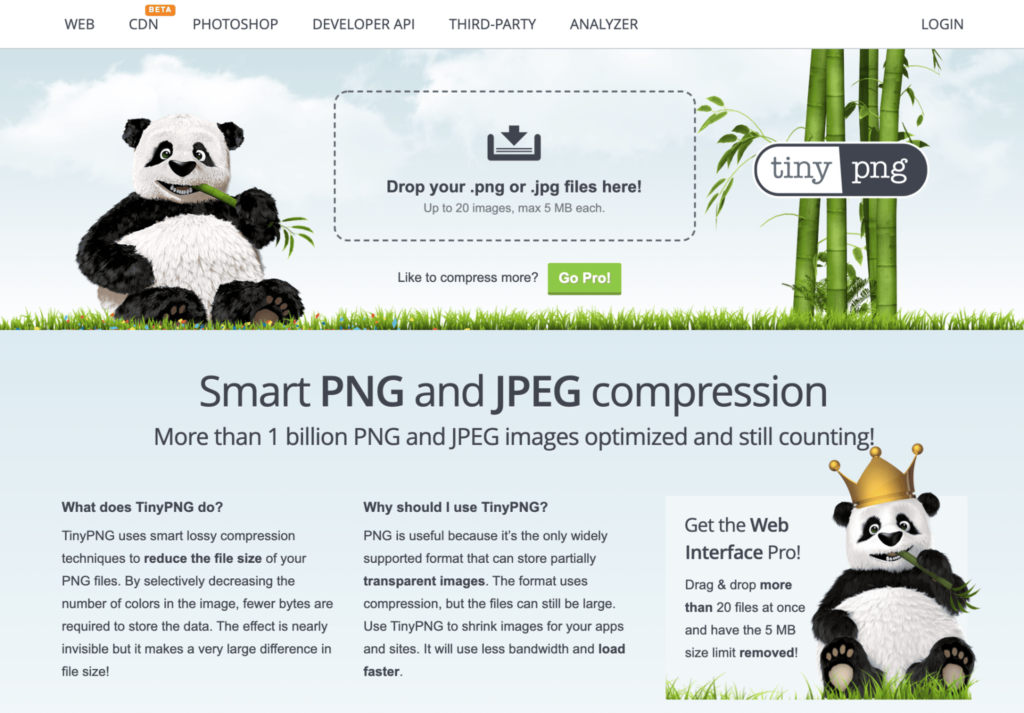
You’ll see a remarkable improvement in your loading times by following these steps. However, if you want to keep your website as fast as possible, you’ll have to get slightly more technical.
Best Practises for Optimizing WordPress Performance
Finally, let’s talk business.
Here are six ways to optimize the performance of the WordPress website in a few clicks.
Choose Quality WordPress Hosting
Picking a hosting plan is one of the most crucial choices you make for your website. Considering your web host is practically your website’s home, this directly affects your site’s speed, performance, and how well it manages traffic.
No matter how cost-effective and excellent the hosting plan is, it’s useless if it doesn’t meet your requirements. Remember, not all hosts are suitable for every kind of website.
The host’s server decides how quickly information passes to your user’s site. While some servers are slow, it’s also possible for a subscription plan to put a cap on your speed or the number of server resources available at your disposal.
In other words, your site can never be faster than the server permits. Precisely why you must avoid poor-quality hosting plans, as it’ll effectively nullify all your website speed enhancement efforts.
Choose a hosting provider and plan that fits your specific needs and requirements.
Update Your WordPress Site Regularly
WordPress is updated frequently. Every update comes with new features and fixes security issues and bugs, which, in turn, makes the platform better. Your themes and plugins are no different.
As a website owner, you have to take complete responsibility for your WordPress site, themes, and plugins and ensure they’re updated to the latest versions. If you’re not careful with this, you’ll have to deal with a slow site, unreliable performance, and exposure to security threats.
Use a Content Delivery Network (CDN) to Deliver Your Website’s Large Files
A CDN lets you create a consistent and faster experience for visitors, regardless of their geographic location.
A CDN is a network proxy server that is spread across the world. Every server contains a copy of your website, accelerating your content’s delivery to users across the globe. So not only does this improve your website speed, but it boosts security as well.
The other advantage is that your site becomes more crash-resistant. It also prevents your website from going down due to high traffic and protects against basic DoS attacks.
Use Optimized WordPress Themes
You’ll find quite a few impressive-looking themes on the market, but you must make a point to choose one that’s been optimized for speed.
This means avoiding poorly-coded themes. A good rule of thumb is to avoid themes that contain flashy animations, complex layouts, or other unnecessary features.
Sometimes, simple is better, and your WordPress theme is definitely one of those.
I recommend selecting themes from premium WP theme shops like StudioPress and Themify. Not only is the theme selection beautiful, but they are also well-coded and optimized for speed.
Optimize Background Processes
Background processes are scheduled tasks that run in the background of your WordPress sites, such as WordPress backup plugin tasks and WordPress Cron jobs, to check for updates and to publish scheduled posts.
Some of these tasks have minimal effect on website performance, while some can seriously slow down the website. The idea here is to optimize processes of the latter kind.
For instance, if you want frequent backups, it’s better to use a SaaS solution instead of a traditional WP backup plugin. Similarly, you can tackle excessive crawling by analyzing crawl reports in the Google search console to identify the causes behind your website’s slack.
Advanced Tactics to Refine Your WordPress Website Further
Want to make your WordPress website even faster? I got you.
Keep in mind the following tips are slightly more technical, where you’ll have to modify your site files. A basic understanding of PHP is also necessary.
Use Lazy Load
Lazy loading can be a boon for websites with far too many images, video embeds, and photo galleries.
Instead of loading all the images and videos at once, lazy loading downloads only those visible on the user screen. All the other images and video embeds are replaced with a placeholder image. As the user scrolls down, the website starts loading the other images and videos.
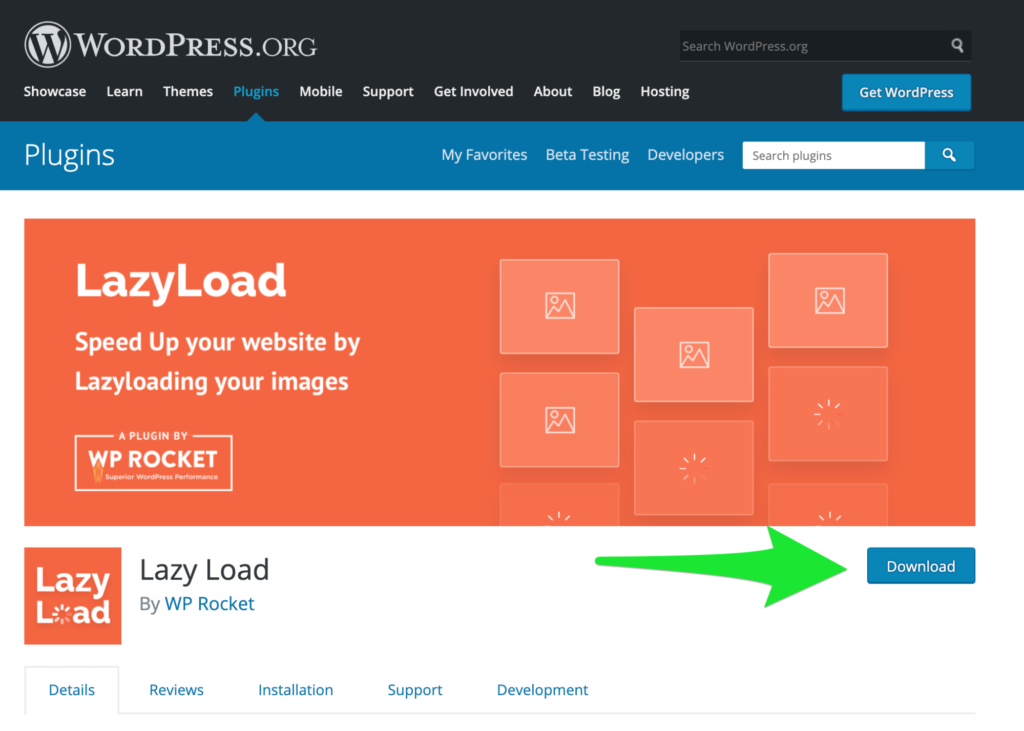
Sounds great, right? You can install and activate the Lazy Load plugin for this.
Minimize Database Calls and External HTTP Requests
Poorly coded themes end up making direct database calls or send too many unnecessary requests to the database, both of which can slow down your server. Even well-coded teams can comprise code that makes database calls to fetch your blog’s basic information—something that could’ve been avoided easily.
You can customize your site using a child theme, where you replace these database calls with your specific information to reduce the overall frequency. Start by reviewing your parent theme to find out where your theme is starting a new database call, and then replace it with static information. instances
Next up is HTTP requests.
It’s no secret that plugins and themes load all kinds of files from other websites, including images, scripts, and stylesheets. Now, it’s okay to use a few of these files as they’re optimized to load as quickly as possible.
However, the problem starts when your plugins start making too many HTTP requests. In this case, you’ll have to disable scripts and styles to reduce the number of these external HTTP requests. Alternatively, you can also merge the files taken from other websites into one file.
Use the Latest PHP Version
WordPress is mainly written in the PHP programming language. You’ll find that nearly all good WordPress hosting companies use the most stable PHP version on the servers, but your hosting company might be running a slightly older PHP version that’s causing the slack.
Start by checking which PHP version your website is currently on. For this, you’ll have to install and activate the Version Info plugin. The plugin will then show your PHP version in the footer area of your admin dashboard.

The newly launched PHP 7 is two times faster than the speed assessors, which is honestly a huge performance boost for any website. So you see a considerable difference in your website’s loading times by simply updating to the latest PHP version.
Limit Post Revisions
It’s common for post revisions to take up space in your WordPress database, and they can also affect some database queries run by plugins. If your plugin doesn’t expressly exclude post revisions, it can end up slowing your website by searching through them unnecessarily.
You can limit the number of revisions WordPress keeps for every article. All you need to do is add this line of code to your wp-config.php file: define (‘WP_POST_REVISIONS’, 4 );
This code will automatically limit WordPress to only save the last four revisions for every post or page and discard the older ones.
from Quick Sprout https://ift.tt/3v5syfc
via IFTTT
No comments:
Post a Comment