Microsoft Project is a versatile, highly capable project management tool that’s suitable for everything from small projects to large, complex projects. It can facilitate team collaboration even when team members are remote, and offers an array of management tools so users can choose the views and designs that work best for them. While Microsoft Project offers impressive functionality, it isn’t the most user-friendly tool, especially upon startup. For medium and large businesses that frequently work on complicated projects, Microsoft Project is a valid long-term investment. Smaller businesses that need a quick and easy startup would do better with a less complex, more user-friendly project management option.
Microsoft Project Pros and Cons
Pros
- Resource management tools
- Timesheet submission
- Monthly and one-time plans
Cons
- Steel learning curve
- No team communication
- No mobile app
How Microsoft Project Compares to Top Project Management Software
Microsoft Project is designed for big teams and complicated projects. In terms of its functionality, it closely resembles Celoxis and comes in at a similar price point. However, Microsoft Project is one of the most complicated platforms to use, and project managers would benefit from a tech background. Zoho Projects offers a much more intuitive interface, as well as a mobile app and more affordable pricing. LiquidPlanner is another top choice for managing complex projects with large teams.
Each of these software options has its own pros and cons, and they can all be great choices for businesses. It’s important to carefully weigh the elements that are most important to your business when deciding which is right for you. You can learn more about the best project management software options here.
Microsoft Project Capability to Handle Complex Projects
One of Microsoft Project’s greatest benefits is that the platform is highly versatile. While it can absolutely handle smaller projects, it also offers the features and functionality that managing large-scale projects across multiple teams requires.
Microsoft Project is based on Gantt charts, though multiple other views are available. Gantt charts feature horizontal bars displaying the different phases of a project, as well as the progress that’s been made on each phase.
This Gantt chart view offers several benefits when tackling complex, large-scale projects. Breaking the project out into smaller components makes it more manageable, and it also provides a visual that can encourage teams while also reminding them of the expected timeline for each phase. This can help to prevent work bottlenecks and keeps teams and individual team members accountable.
Task assignments also aid in that accountability. Team leaders can assign tasks to individual team members, and team members can log into Microsoft Project and see an overview of all of their tasks. There’s no string of emails where new requests can get overlooked, and team members can easily track their own progress so they can meet deadlines.
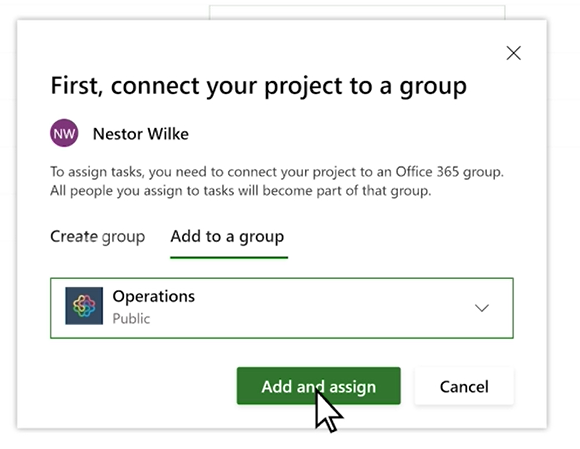
Team members can adjust their account settings so that they receive email notifications about upcoming deadlines, but the visual of the desktop screen also provides an important reminder.

From a project management perspective, this task assignment feature makes it easier to monitor overall and individual team member progress. Project managers can assess each team member’s progress and can help to identify potential issues earlier on in the project’s timeline, ensuring the project moves forward without missed deadlines.
Microsoft Project Team Size Capabilities
Microsoft Project is designed to accommodate larger teams. There’s no tiered plan pricing according to the number of seats a business needs, so you’ll pay a flat fee for each user without worrying about confusing pricing or maximizing the return on investment for your plan.
No matter what size team you’re working with, Microsoft Project’s resource allocation tools can help with scheduling and time tracking. Teams can estimate their availability, mark down the days when they’re not available, and identify other deadlines that you’ll need to be aware of. With this hourly availability, you can create realistic timelines and ensure that you aren’t overloading any of your team members.
Once you’ve locked in your project resources, visual capacity heat maps help you to identify resources that are overused or underused. This ability lets you maximize project productivity while ensuring that team members aren’t overwhelmed. Built-in reporting lets you analyze every detail of your project resources, keeping teams on task and monitoring progress.
This platform also offers valuable timesheet capabilities. Users can submit detailed timesheets highlighting project and non-project time, so you can see exactly where every dollar is going.
With the capability to host large teams, Microsoft Project is best suited for medium and large businesses.
Microsoft Project Ease of Use
While Microsoft Project is a versatile and powerful tool, it comes with a significant learning curve. The home screen feels similar to Excel, but learning to fully utilize the platform’s functionality will take time.
This isn’t a program that you can pick up and learn to use in a weekend, and that steep learning curve means that Microsoft Project isn’t right for some businesses. For example, project managers who wear multiple hats in a small business or startup may not have the time required to learn to fully use this platform. In these situations, a business would be better off with a simpler program that team managers can quickly learn on the go.
That said, while the difficult learning curve is a downside, Microsoft Project still delivers impressive capabilities when it comes to project management. Used to its potential, it’s suitable for managing complex, large projects and can be an excellent solution for businesses in need of a powerful project management tool with plenty of customization options.
Microsoft Project Customization Options
Project management software is only useful if you’re comfortable with it, and if it’s giving you the information you need in the form that works for you. Microsoft Project gives you plenty of customization options. With Scrum, Kanban, and custom workflows, as well as a Gantt chart view, it’s easy to choose the view that you prefer. You can seamlessly switch back and forth between views, assessing your projects in the visual form that works best for you.
There’s also plenty of customization when it comes to entering new projects. Everything from project duration to task management is fully customizable, so you don’t have to try to fit your project into a pre-existing box of tasks and deadlines.
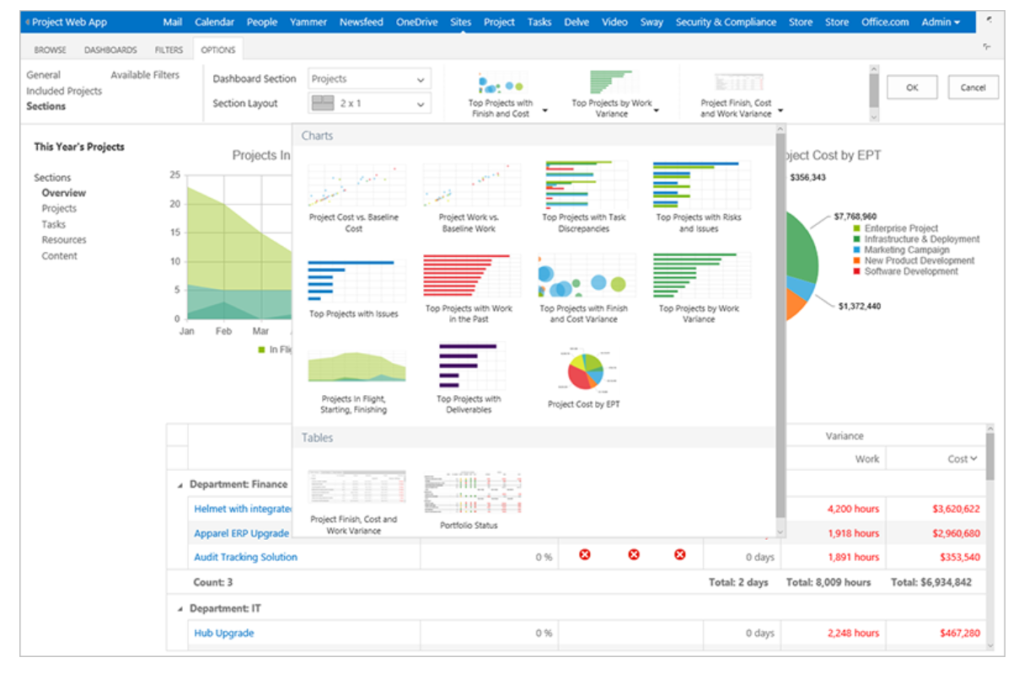
Reports can also be fully customized, ensuring you’re ready for that big presentation or team update.
Microsoft Project Reporting Tools
Project success and evaluation hinge on the ability to create detailed, accurate reports, and that’s one area where Microsoft Project excels. This platform lets you create graphic reports of any project data, and there’s no need to use third-party programs or to leave the Microsoft Project desktop.
All Microsoft Project reports will automatically change to reflect the current data, meaning as your team makes updates and the project progresses, you don’t have to re-run reports.

With Microsoft Project, you can create dozens of reports in minutes. You can fully customize the appearance and content of every report. From detailing a project’s spend to creating a timeline of tasks and milestones, there are countless ways to use these reports during and after a project. The reports also look professional enough that you can present them to stakeholders, team members, and more.
Microsoft Project Support
Microsoft Project offers an array of support options. Users have the option to contact both the sales and technical support teams for help. In addition, Microsoft Project offers other support services including FastTrack, which assists with team and project onboarding, and TechNet, which offers guidance designed specifically for IT professionals.
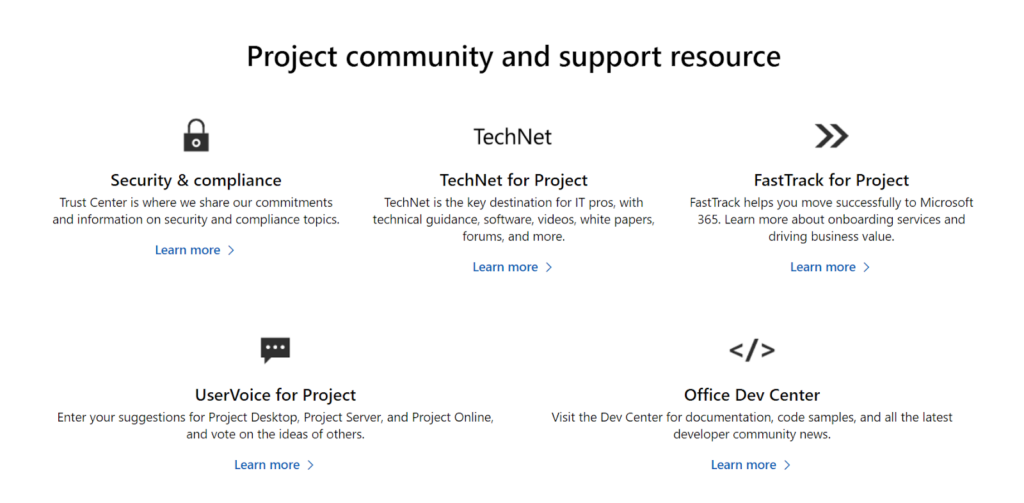
Additionally, users can access the Project Help & Learning page. This page includes detailed information and guides on how to use the platform, including introductory topics like building a project and assigning tasks, as well as more detailed topics and trainings.

Users can also seek support from the Microsoft community forums. The Microsoft Project blog offers valuable information, including examples of how companies are successfully applying the software to a variety of applications.
All in all, there’s comprehensive support available for Microsoft Project. The video guides on the Project Help & Learning page provide a good place to start, and users have access to multiple other outlets for situation-specific questions and troubleshooting.
Microsoft Project Cloud-Based Solutions
Microsoft Project is available as a cloud-based monthly subscription, or as a one-time on-premises purchase. The cloud-based subscriptions have a lower upfront cost, and with three plans available, you can choose the option that’s just right for your business at the time, while also having the ability to upgrade if needed.
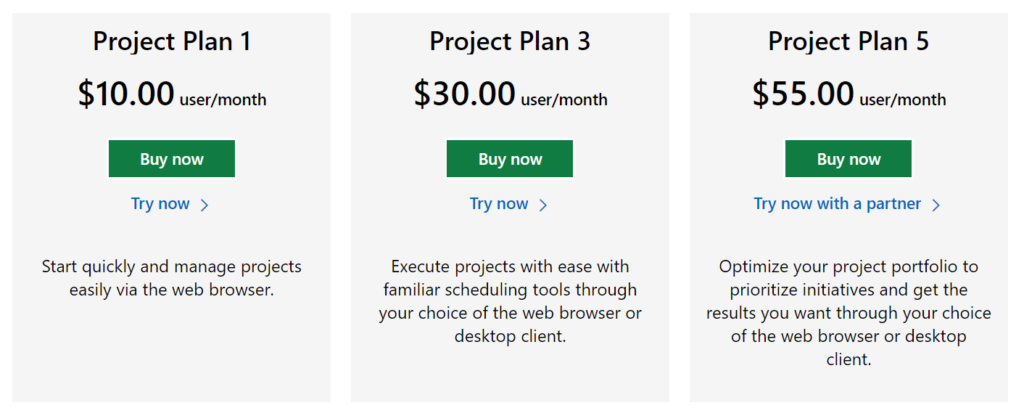
Rather than altering the plan price according to the number of seats, Microsoft Project plan prices reflect the features included in each option.
Project Plan 1 has the most basic functionality. It includes:
- Centralized project home view
- Grid view with an ordered list of tasks
- Board view for visual project and workflow tracking
- Timeline/Gantt view to easily see the relationship between dates, assignments, and tasks
- Collaboration through Microsoft Teams
- Coauthoring where stakeholders and team members can work together to edit project schedules and tasks
- Scheduling tools and the ability to assign project tasks
This base plan lacks the reporting, resource management, and timesheet submission tools that really give Microsoft Project value. While it might seem like an ideal entry-level solution, remember that this platform has a steep learning curve. Stepping up to Project Plan 3 offers increased functionality and value.
Project Plan 3 offers the same functionality as Project Plan 1, but it also includes:
- Pre-built reports
- A visual, interactive roadmap to monitor different projects across the business
- Timesheet submission
- Resource management and the ability to request project resources
- The Project desktop app for up to 5 PCs per user
Project Plan 3 offers the features that businesses need to truly get a valuable return on their investment in this platform. The availability of Microsoft Project as a web app is also a major benefit.
Project Plan 5 is more of an enterprise plan for big businesses and corporations. In addition to the features or Project Plan 3, it includes:
- Portfolio selection and optimization
- Project idea capture and management
- Enterprise resource planning and management
While Project Plan 5 offers increased capabilities, those features would really only be used by large businesses and corporations. Project Plan 3 is the best choice for most businesses.
Microsoft Project On-Premises Solutions
Microsoft Project also gives you the option to forego monthly paid plans, instead making a one-time purchase of the software for each team member. While this carries significant upfront costs, it can save your business money if you plan to use this software long-term.
On-premises solutions are available in three tiers.
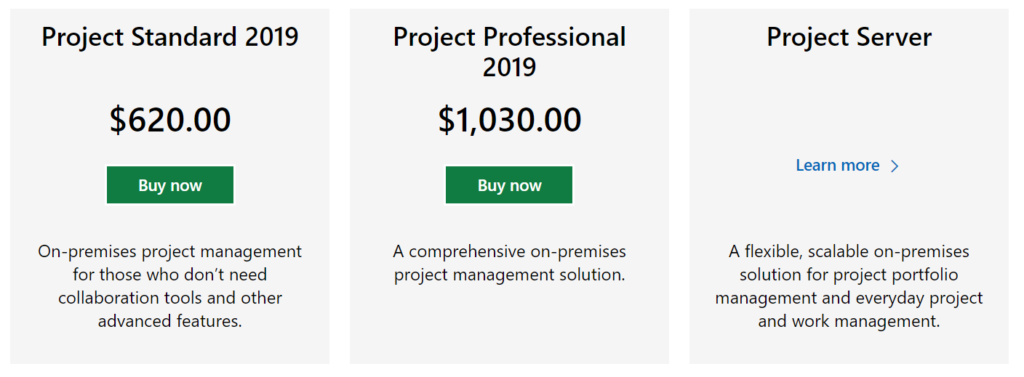
The Project Standard 2019 is similar to the monthly Project Plan 1. It’s more on the entry-level side and it lacks the advanced features that give Microsoft Project its real value. Project Standard 2019 includes:
- Microsoft Project desktop app for one user
- One PC per person
- The ability to manage project schedules and costs
- Task, report, and business intelligence management
Stepping up to the Project Professional 2019 tier means a business will enjoy the collaboration tools that the Project Standard 2019 tier lacks. Similar to the monthly Project Plan 3, the Project Professional 2019 tier is where Microsoft Project really hits its mark. It includes the functionality of Project Standard 2019, plus:
- Project resource management
- Syncing with Project Online and the Project Server
- The ability to submit timesheets and capture both project and non-project time
The Project Professional 2019 tier is ideal for medium and large businesses that can make the most of features like timesheet submission and resource management.
The Project Server tier is similar to the monthly Project Plan 5 option. With increased features like advanced analytics and the ability to capture and project ideas from anywhere within the business, this option is best suited to large-scale businesses and enterprises. Pricing for this tier is only available via a consultation with Microsoft Sales.
Microsoft Project offers several advantages. It’s customizable and versatile, and it can handle large-scale, complicated projects staffed by large teams. Its report generation and resource management capabilities provide significant value, but the platform as a whole has a steep learning curve, even for project managers with tech experience. Rather than a short-term project management solution, Microsoft Project is more of a long-term investment. In the hands of a project manager who understands and can fully utilize its capabilities, it’s a powerful tool, but it’s not ideal for smaller businesses looking for a user-friendly tool with a quick onboarding process.
from Quick Sprout https://ift.tt/3f5wwPh
via IFTTT

No comments:
Post a Comment