Managing several WordPress sites simultaneously can be challenging if you’re not equipped with the right tools. The difficulty increases at scale from maintaining updates to managing themes, plugins, users, comments, and other website elements.
Fortunately, WordPress has some great ways for admins and site owners to manage multiple sites at the same time.
Instead of having to log in and out of each WordPress site every time you want to make a change, WordPress multisite allows you to run all of your sites from a single WordPress installation.
This ultimately boosts your efficiency while reducing the time it takes to complete tedious tasks in WordPress.
What is WordPress Multisite?
WordPress multisite allows users to create and manage several WordPress websites within a single dashboard and WordPress installation.
Multi-site management functionality makes it much easier to maintain all of your websites without having to log into each website separately. So, you could update new WordPress versions on all of your sites or backup your WordPress websites from a single dashboard at the same time.
With WordPress multisite, you can even assign different admins to every site on your WordPress network. But everything else can be managed and updated from the “master” installation.
5 Tools to Improve WordPress Multisite
These are some of my favorite tools and resources to help improve your experience on a WordPress multisite network. I’ll explain the noteworthy highlights of each one below.
#1 — A2 Hosting
Running a smooth WordPress multisite network starts at the server level. That’s why it’s so important to have the right hosting provider. If one site on your multisite network gets a ton of traffic, it can impact all of the sites. So make sure you’re using a reputable hosting service that can accommodate your usage. A2 Hosting is one of the first options that come to mind in this category. First of all, A2 is one of the most popular, reliable, and fastest hosting providers on the market today. When you combine that with the fact that they have plans to accommodate WordPress multisite specifically, it’s a no-brainer solution for anyone seeking a new web hosting provider.
Beyond the entry-level plan for a single site, all other WordPress hosting packages from A2 Hosting support an unlimited number of websites. You can even upgrade to a turbo-boost server with up to 20x more power and speed than other options on the market. For nearly two decades, A2 Hosting has been winning awards in the WordPress multisite hosting category. You’ll also benefit from free site migrations, free automatic backups, and other built-in tools for managing multiple sites from a single WordPress installation. All subscriptions are backed by a 30-day money-back guarantee.
#2 — Kinsta
Kinsta is arguably the most powerful WordPress hosting provider on the market today. It’s a premium managed web hosting service that’s built specifically for WordPress. So it should come as no surprise to see this provider rank so high on our list. What makes Kinsta stand out from the crowd is its unique infrastructure. It doesn’t use traditional shared, VPS, or dedicated server hosting. Instead, the platform leverages innovative technology that’s designed to power the resources needed to support a WordPress multisite network. You’ll even have the ability to choose from 24 different global data centers as well.
Your “MyKinsta Dashboard” is a built-in resource for managing a WordPress multisite installation. It has everything you need to maintain all of your sites from a single place. You can use it for single-click CDN setup, WordPress debugging, phpMyAdmin access, site labeling and filter tools, bulk updates, one-click migrations, environment cloning, and so much more. Kinsta even supports multisite domain mapping and multi-user management. As a premium WordPress hosting service, you’ll also benefit from built-in security features to keep all sites on your WordPress network safe and secure. If you ever run into problems or have any questions, the WordPress experts at Kinsta are available 24/7 for support. They boast an impressive initial ticket response time of fewer than two minutes.
#3 — InfiniteWP
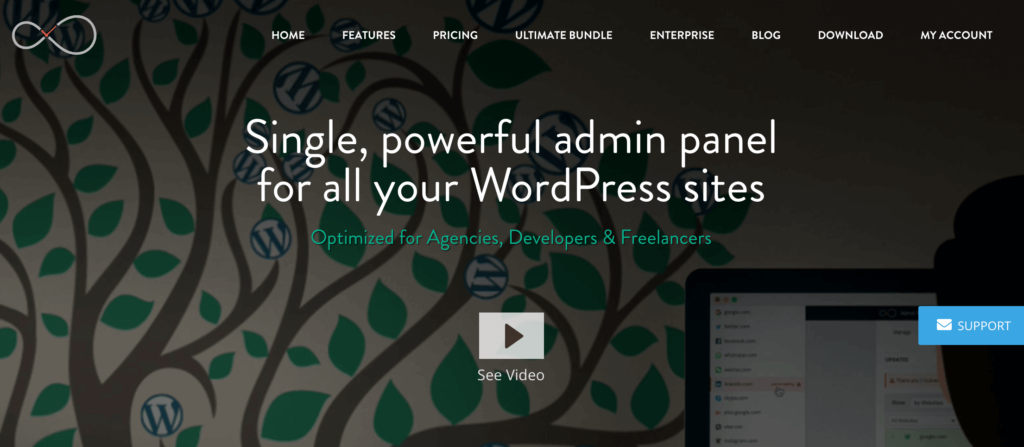
InfiniteWP is one of the most popular WordPress multisite plugins on the market today. It’s trusted by more than 520,000 websites, including IBM, Honda, and the USPS. The tool is marketed towards agencies, freelancers, and web developers. However, it can be used by anyone operating a multisite network. I like InfiniteWP because the plugin is really easy to use. There’s not much of a learning curve, and you can start managing everything from a simple, robust, and user-friendly dashboard. You’ll love the one-click admin access, one-click updates, malware scans, and more.
The plugin is packed with features and capabilities. You can use it to continually monitor uptime and the analytics of all sites on your network. The tool also helps protect your multisite network with automatic, offsite backups. You’ll save a ton of time using InfiniteWP’s bulk operation features as well. From security checks to general website house cleaning and maintenance checks, InfiniteWP makes it all a breeze. Agencies love that InfiniteWP has reports to show clients detailed insights about the work being performed and more information about their websites. There’s a basic version of InfiniteWP that’s free for an unlimited number of websites. Paid plans for up to ten WordPress sites start at $147 per year.
#4 — ManageWP
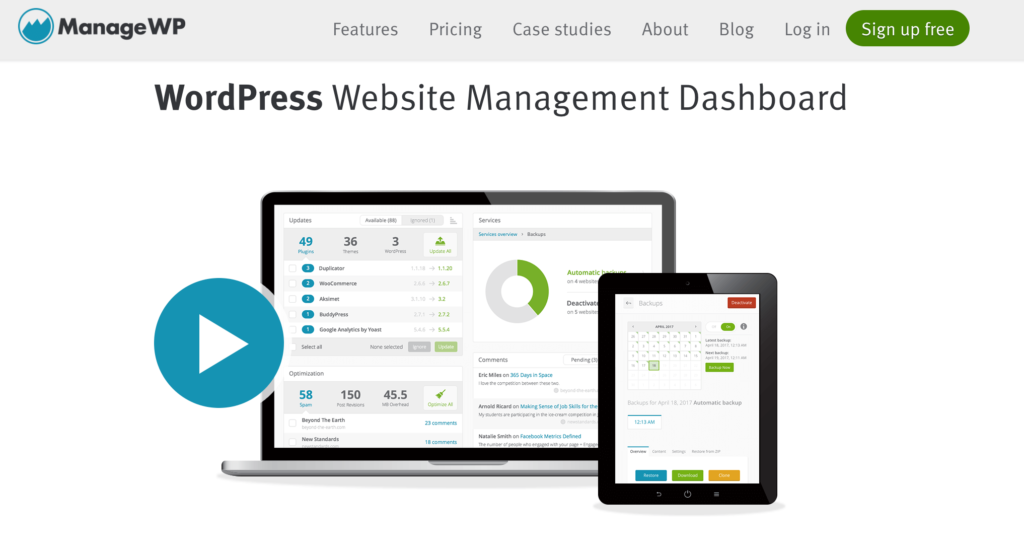
ManageWP is another excellent plugin for WordPress multisite networks. This tool is a simple and powerful way for anyone to monitor and maintain all of their WordPress sites from a single dashboard. Within minutes of getting set up, you can add your first website to ManageWP. The software allows you to run all updates and create your first backup for free as well. The tool is perfect for anyone who wants to start saving time by automating the workflows associated with running multiple WordPress websites.
I like ManageWP because it has extra features that go above and beyond basic site management. You can use the tool to monitor uptime, analytics, SEO, website performance speed, and other crucial insights. Keep your WordPress network secure with regular security checks and reliable backups. The tool even has built-in resources for team and client collaboration. For agencies, developers, and freelancers, you’ll love the client reports and white label tools as well. ManageWP is free forever to manage an unlimited number of WordPress sites. Premium add-ons are available for things like extra backups, uptime monitoring, security checks, and more. So beyond the free features, you’ll only pay for what you use.
#5 — User Switching
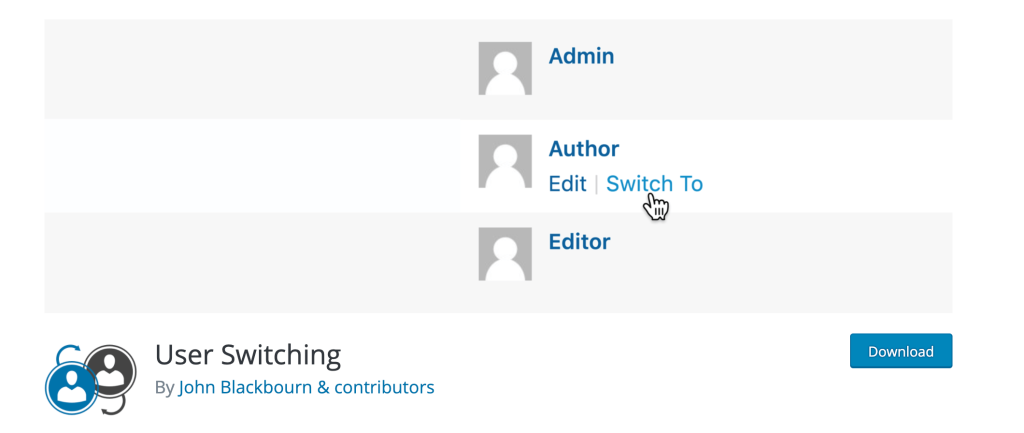
User Switching is a bit unique compared to some of the other tools on our list. Technically, it’s not exactly a solution for multisite management. Instead, this plugin is an easy way to switch between different WordPress user accounts without having to log in each time. It’s compatible with WordPress, WordPress Multisite, WooCommerce, most two-factor authentication plugins, and more. For WordPress multisite, you can use this plugin to switch between all users in the Network Admin.
By default, only Super Admins of a WordPress multisite network will have the ability to switch between accounts. But you can always make those changes if you want to grant permissions to other users. The plugin definitely has plenty of potential use cases. It’s not for everyone and not as advanced as some of the multisite dashboard and management tools on the list. But with 100,000+ active installations, User Switching is still a popular plugin that’s worth keeping in mind.
The Basics of WordPress Multisite
Let’s take a closer look at the core components of WordPress multisite. This will give you a better understanding of how it works.
Web Hosting For WordPress Multisite
Before you create a multisite installation for WordPress, you need to consider the scope of your network. How many sites are you going to be running from the install? What are the sizes of those sites? How much traffic are you expecting on those sites?
At the end of the day, WordPress is still just a CMS platform. Your hosting provider will ultimately be the biggest factor in the performance of sites on your network. That’s why you need to choose carefully when comparing web hosts side-by-side.
In addition to the hosts mentioned earlier in this post, check out our list of the best web hosting for WordPress for alternative recommendations.
Domain Structure
There are two different domain structures to choose from when you’re creating a multisite network from WordPress. You can either use subdomains or subdirectories. Here’s what each would look like:
- Subdomain: https://ift.tt/3eZCAHC
- Subdirectory: https://ift.tt/3tuyDzP
Subdomains require a bit more work to manage, as you’ll need to configure wildcard subdomains on your server. Subdirectories are path-based and don’t require that extra step.
Not everyone wants to have this domain structure. In some cases, you might want to have each site on the network have a custom domain name. If you fall into this category, you’ll need to go through a process called domain mapping. With domain mapping, you’re configuring where site visitors will be directed when they land on a folder in your multisite network.
You’ll need to have each custom domain in your hosting account to make this work. Then you’ll just map the corresponding network subsite to the custom domain. So a subdomain like website1.sample.com could be directed to customdomain.com instead.
Use Cases
It’s important to understand that all websites on a multisite network use the same database. Since you can’t back up a single site within the network, all of the sites must belong to a master domain. Here are some examples to help you understand.
It’s common for schools to use multisite installations to create different sites for each department. National banks with a network of different branches could use a multisite network for each branch as well. An online magazine could use a multisite installation for different content sections.
However, a web designer shouldn’t always use WordPress multisite to manage unrelated clients. If one of those clients wants to move their website, it could cause a problem because it is sharing a database with all of the sites on one network.
3 Tricks For WordPress Multisite
Here are a few of my favorite quick tips and best practices for you to keep in mind as you’re running a WordPress multisite network. This will make your life much easier.
Trick #1: Upgrade Your Hosting Package
By default, most new websites use shared web hosting. Even lots of WordPress hosting solutions start at the shared hosting level.
But you should consider using a higher tier hosting level for WordPress multisite. Remember, all of the sites on your network are sharing the same resources. If one site on the network goes down, they all go down. A traffic spike to one site can slow down speeds for all sites on the network.
So, switching to a VPS or even a shared plan with more resources can improve your WordPress multisite network’s performance and speed.
Trick #2: Limit User Roles
It can be tempting to have other people on your team help you run the network. But you need to understand the potential risks associated with granting access to certain permissions.
In a single WordPress installation, admins would normally have the ability to install plugins or change themes. But that’s not the case in multisite. Only the Super Admin can do this. While you may want to adjust some permissions to accommodate your specific needs, just be careful who you assign power to in your multisite network. One person could mess things up for every site on the network.
Trick #3: Prioritize Security
As always, site security should be a top priority for all webmasters. However, this is even more important to consider when you’re running a multisite installation. If one site on your WordPress network gets hacked, every site on the network will be compromised.
This is another reason why it’s so important to have the right web hosting provider. The best WordPress hosting solutions for multisite networks will have built-in security at the server level to help keep your network safe.
You can also install plugins, SSLs, and other resources to beef up your network security.
from Quick Sprout https://ift.tt/3f5HHGb
via IFTTT
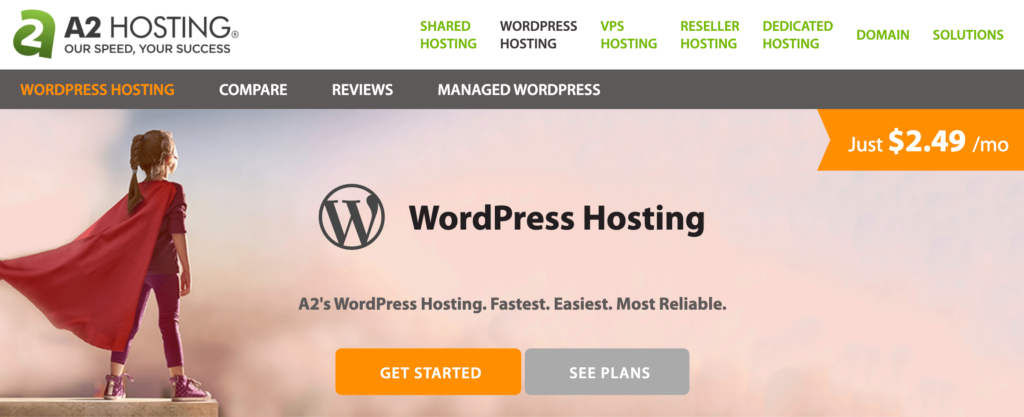
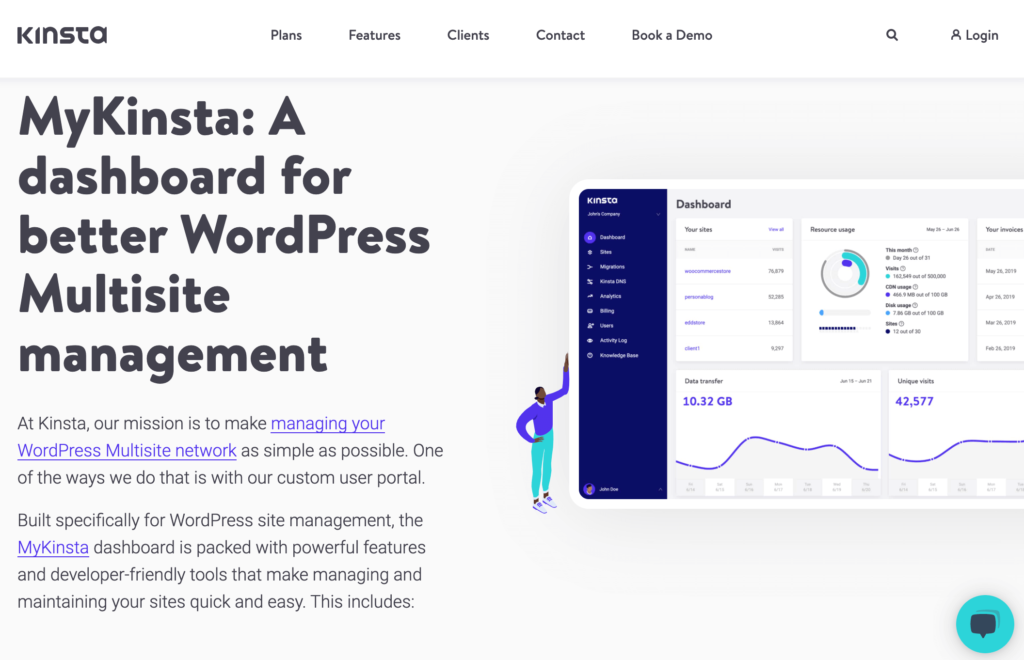
No comments:
Post a Comment